Time-lapse
Editing movies
What is ‘onionskinning’?
Onionskinning is a way to see two frames at once. One of these represents an image already captured in the timeline, and the other represents the picture you are about to take. The partially transparent image is the one you have already captured.
The onionskinning feature can be used to align objects in your animation from frame to frame; useful if you accidentally knock your model over or are resuming work on a project which had been put away.
Onionskinning also gives you greater control over the action as the “shadow” lets you see exactly how far everything has moved in between shots, as well as which elements have not moved. This allows you to coordinate and control the movement of each of your props.
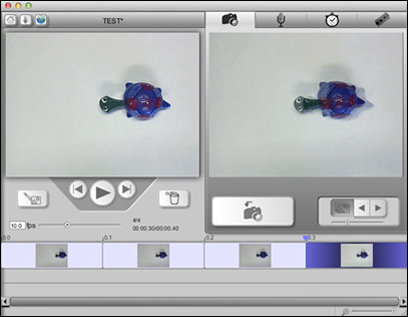
The onionskinning controls are located just under the live camera view (next to the large Capture button used to take pictures).
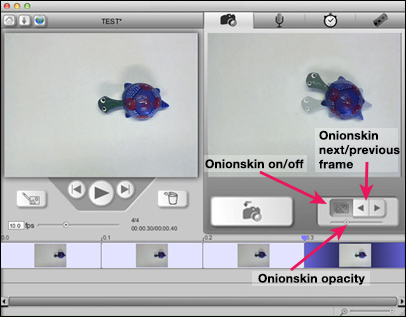
- When the Onionskin on/off button is darker, it means that onionskinning is switched on.
- If you want to use a different frame as your reference rather than the last picture you took, use the Onionskin next/previous frame controls to select the right frame from your timeline. You can also highlight the frame and choose Onionskin Current Frame from the Edit menu.
- The Onionskin opacity slider lets you control how easy it is to see the “shadow” of the other frame. You can change it at any time to enable you to check what’s going on.
Note: You can also switch onionskinning on or off by clicking once on the live camera view window.
