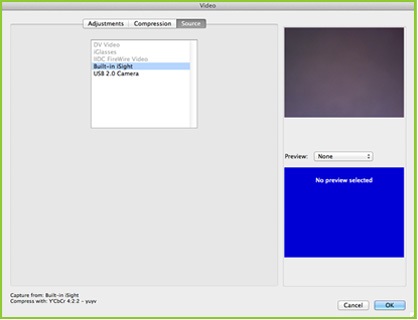How can I change the frame rate in HUE Animation?
My activation code is not working
You can connect the camera base to the computer by the USB cable, or simply unplug the webcam from its base and connect it directly to a USB port by its flexible neck – great for laptops or for animating at tricky angles! The base is simply an easy way to have the camera stand upright on its own on a desktop or other flat surface.
For complex animation projects, temporarily fixing the base to your work surface with masking tape may help keep it extra steady.
Windows
If you are using a laptop or computer with a built-in camera you will need to tell the software which camera you want to use. It will always open with your default camera.
Go to Camera in the main menu at the top of the screen, click on Settings from the drop down menu and select the camera you want. In this case it would be the HUE, which can sometimes also be listed as USB 2.0 Camera or USB Video Device. Click OK.
If you accidentally disconnect the camera, you can use the Refresh Camera option in the same menu to start it up again.
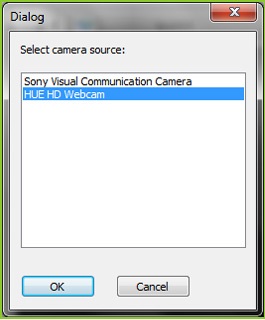
Mac OS X
If you are using a laptop or computer with a built-in camera you will need to tell the software which camera you want to use. It will always open with your default camera.
Go to Camera in the main menu at the top of the screen, click on Settings from the drop down menu, and a Video window will open. Click on the Source tab and select the camera you want. In this case it would be the HUE, which can sometimes also be listed as USB 2.0 Camera or USB Video Device. Click OK.
If you accidentally disconnect the camera, you can use the Refresh Camera option in the same menu to start it up again.