Installing HUE Intuition (Windows)
I want to know more about licensing HUE Intuition for my school
These instructions are for earlier versions of HUE Intuition. We always recommend updating to the latest version of HUE Intuition if possible.
If you are unable to update your software, please select your version from the list. The version number is displayed in the corner of the HUE Intuition startup screen, and in the About HUE Intuition menu option.
HUE Intuition 1.7.2.0 (Windows)
HUE Intuition 1.7.1.4 to 1.7.1.9 (Windows)
HUE Intuition 1.7.1.3 or earlier (Windows)
HUE Intuition 1.7.2.0 to 1.7.2.1 (Mac)
HUE Intuition 1.7.1.3 to 1.7.1.9 (Mac)
HUE Intuition 1.7.1.2 or earlier (Mac)
Activating HUE Intuition 1.7.2.0 (Windows) / 1.7.2.0 (Mac)
Once you have downloaded and installed the software on your Windows PC or Mac, connect your HUE camera and open HUE Intuition. The icon in your Start Menu or Charms Bar (Windows) or your Applications folder (Mac) will be red with a lens in the middle as shown.
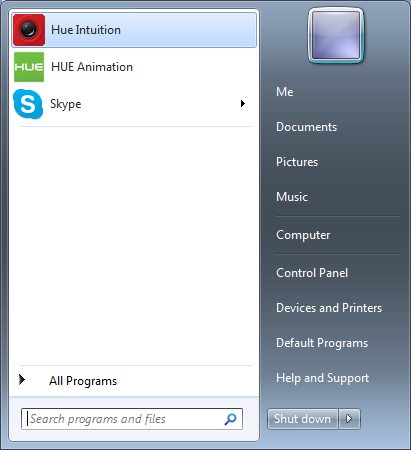
The first time you use the software, you will be asked to activate it. You should select the first option if you have an activation code which has never been used before. If you can’t find your activation code, this page should help.
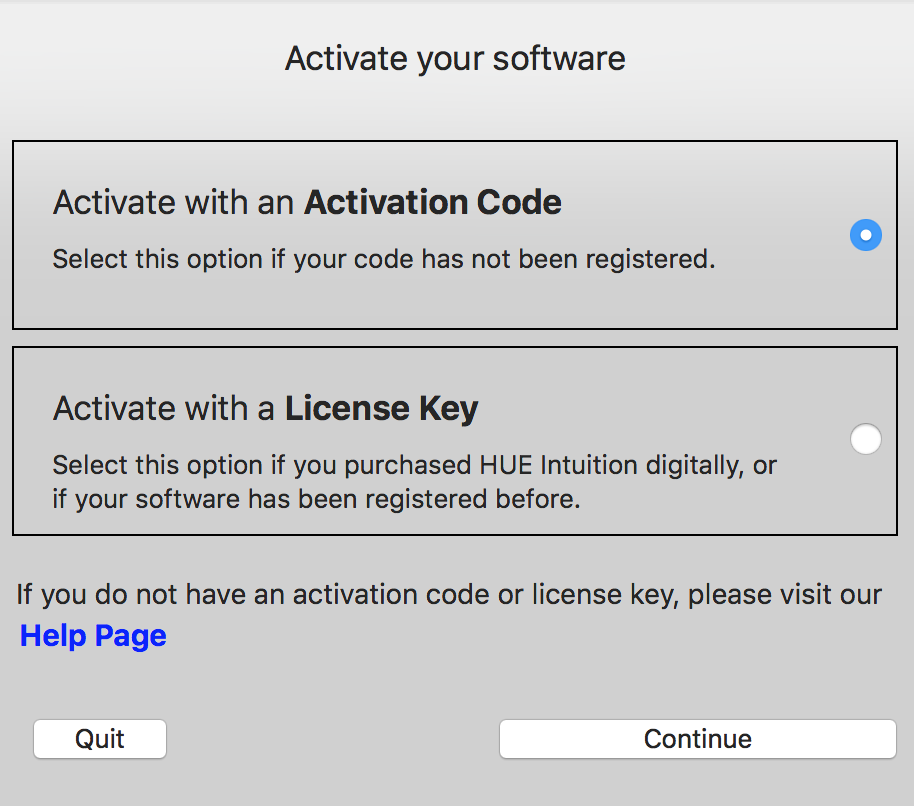
Enter your details as shown below, then click Activate. This will launch the application and register the software to your email address. Your account will be created on our website automatically.
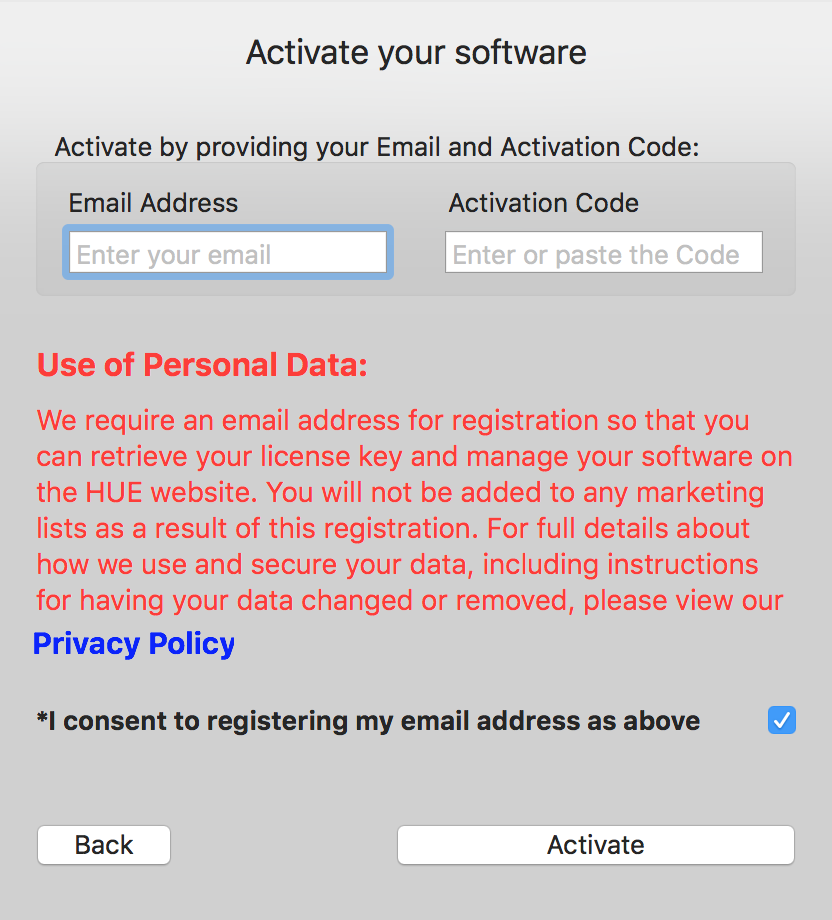
If you have a long license key instead of an activation code, you should select the second option on the activation screen then follow the instructions which appear.
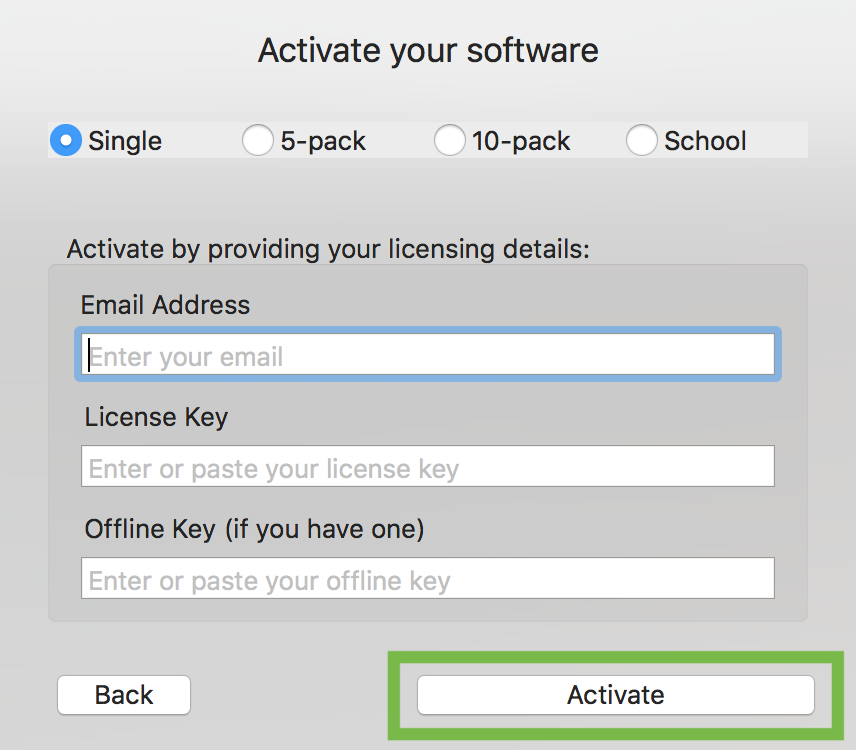
Your long license key will be permanently stored on your online account after you have registered the software for the first time.
Note: You will need to be connected to the Internet for the initial authentication. If you have no Internet access or see an error about an offline key, please check this solution.
If you don’t see your live camera image on the screen, check that the light in the camera base is on and the camera is connected to your computer. It is also important to check your antivirus/security software and your computer’s Privacy settings if you’re using Windows 10 or a newer version of macOS. You can use the Camera dropdown menu to choose a different HUE device.
Activating HUE Intuition 1.7.1.4 (Windows) / 1.7.1.3 (Mac)
Once you have downloaded and installed the software on your Windows PC or Mac, connect your HUE camera and open HUE Intuition. The icon in your Start Menu or Charms Bar (Windows) or your Applications folder (Mac) will be red with a lens in the middle as shown.
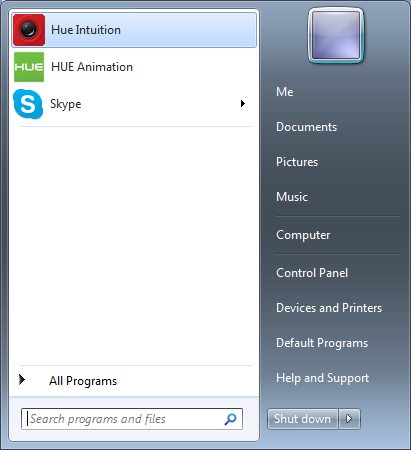
The first time you use the software, you’ll be asked to enter your activation code and a matching email address. Enter your details as shown below, then click Activate. This will launch the application.
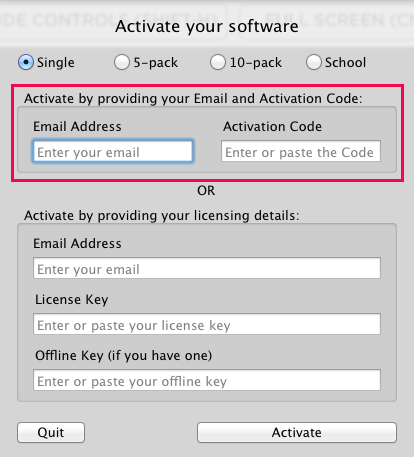
If you have a long license key instead of an activation code, you can enter that instead using the lower part of the activation screen.
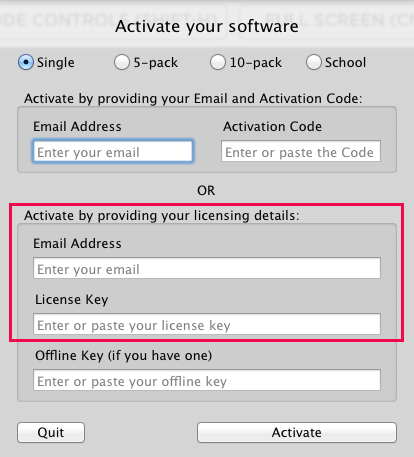
Your long license key will be permanently stored on your online account once you’ve registered your product for the first time.
Note: You will need to be connected to the Internet for the initial authentication. If you have no Internet access, please check this solution.
If you don’t see your live camera image on the screen, check that the light in the camera base is on and the camera is connected to your computer. It is also important to check your antivirus/security software and your computer’s Privacy settings if you’re using Windows 10 or a newer version of macOS. You can use the Camera dropdown menu to choose a different HUE device.
Activating HUE Intuition 1.7.1.3 (Windows) / 1.7.1.2 (Mac) or earlier
Once installation is complete, connect your HUE camera and open HUE Intuition. The icon in your Start Menu or Charms Bar (Windows) or your Applications folder (Mac) will be red with a lens in the middle as shown.
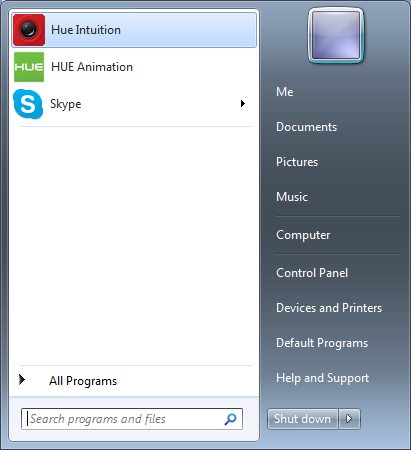
The first time you use the software, you’ll be asked to enter your activation code. Enter your details then click License. This will launch the application.
Note: You will need to be connected to the Internet for the initial authentication.
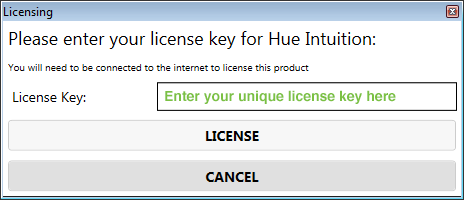
If you don’t see your live camera image on the screen, check that the light in the camera base is on and the camera is connected to your computer. It is also important to check your antivirus/security software and your computer’s Privacy settings if you’re using Windows 10 or a newer version of macOS. You can use the Camera dropdown menu to choose a different HUE device.
