My Windows PC doesn’t recognize the camera
How do I find free sound effects to use in my projects?
If you’ve installed the optional camera software from our website, you can access its digital zoom feature.
1. Launching the software
First, open the software from the Start Menu. You might have to click All Programs first. Windows 8 (and later) users can search for the application by name: HUE HD Camera.
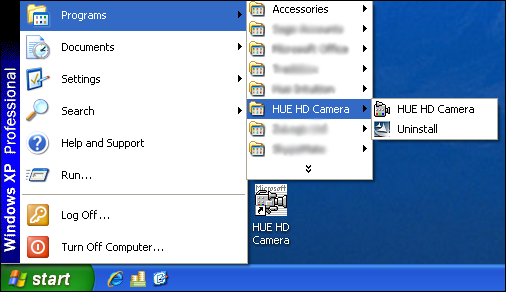
When the software opens it should show a live preview from your camera. If it’s missing, select the camera from the Devices menu first.
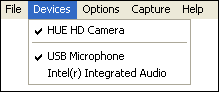
If the window is still blank, check that the camera isn’t open in any other software at the same time and ensure that Preview is selected in the Options menu.

2. Activating the zoom feature
Select Video Capture Filter from the Options menu and go to the third tab: Zoom.
By checking the Enable Zoom box, you can use the slider and arrow keys to zoom in and pan around the live video image.
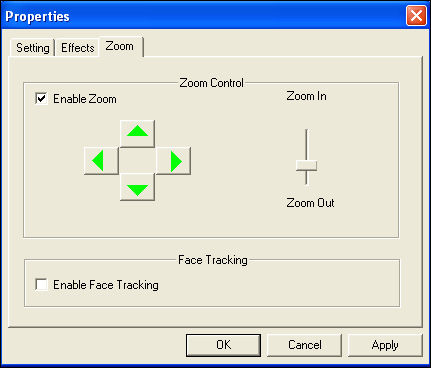
If the options are greyed out, the system may be streaming the video in MJPG format which blocks the extra controls. To check, click Cancel and select Video Capture Pin from the Options menu.

Locate the Color Space/Compression setting as pictured below. Change it to YUY2 mode and ensure the Output Size is set lower than the camera’s maximum resolution.
Once you’ve made the changes, click OK. The additional options in the Video Capture Filter screen will become available and allow you to tune the image.
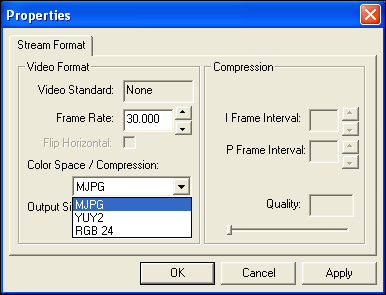
3. Using digital zoom
Another way to access the zoom controls is by right-clicking the small camera icon in your System Tray, near the clock.
Clicking on Zoom will produce a smaller version of the controls so that you can zoom and pan across the image even when out of the configuration window.
The zoom option will be unavailable if the camera is capturing in MJPG mode or the video software is closed.
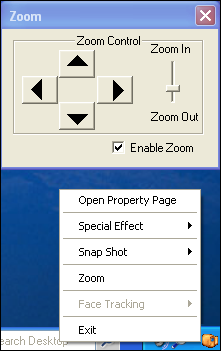
Note: If you’re using Mac OS X, there’s no built-in digital zoom so you will either have to move the camera closer and turn the focusing ring to refocus, or install a third party application such as iGlasses.
