My HUE camera isn’t listed as a capture source! What can I do?
How do I add title and credit pages?
Stop Motion Studio uses the default microphone on your computer for recording audio. In this FAQ we cover the steps you need to follow to change the default microphone input on macOS and Windows computers.
Instructions for macOS
To enable Stop Motion Studio to use your HUE camera’s integrated microphone on macOS:
- Plug your HUE camera into a USB port on your computer.
- Go to the Apple menu.
- Choose System Preferences.
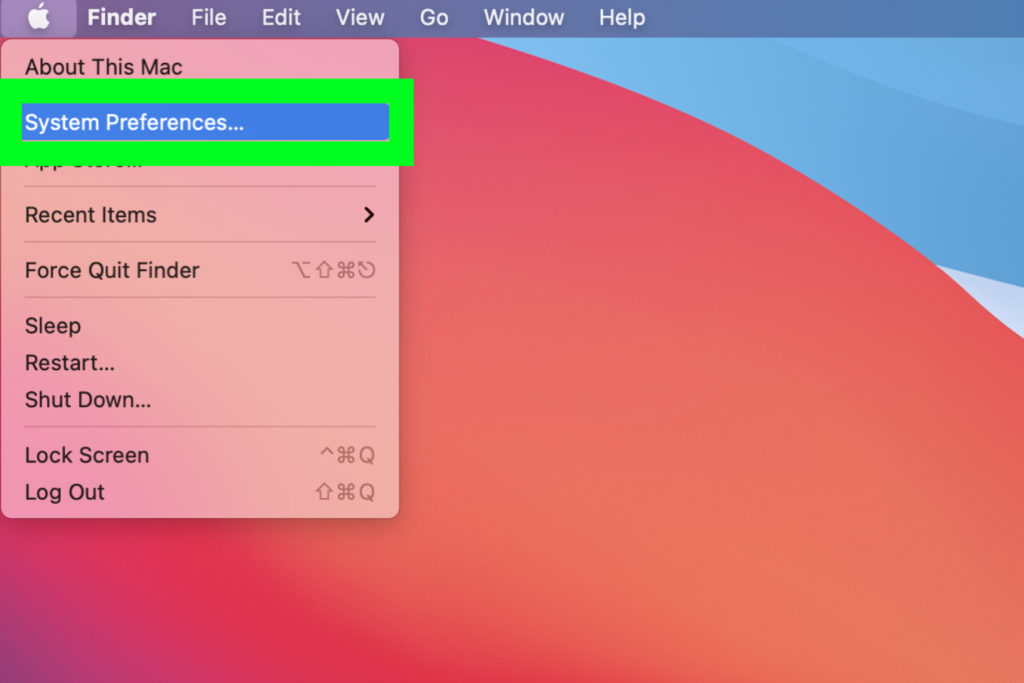
- Click on the Sound icon.
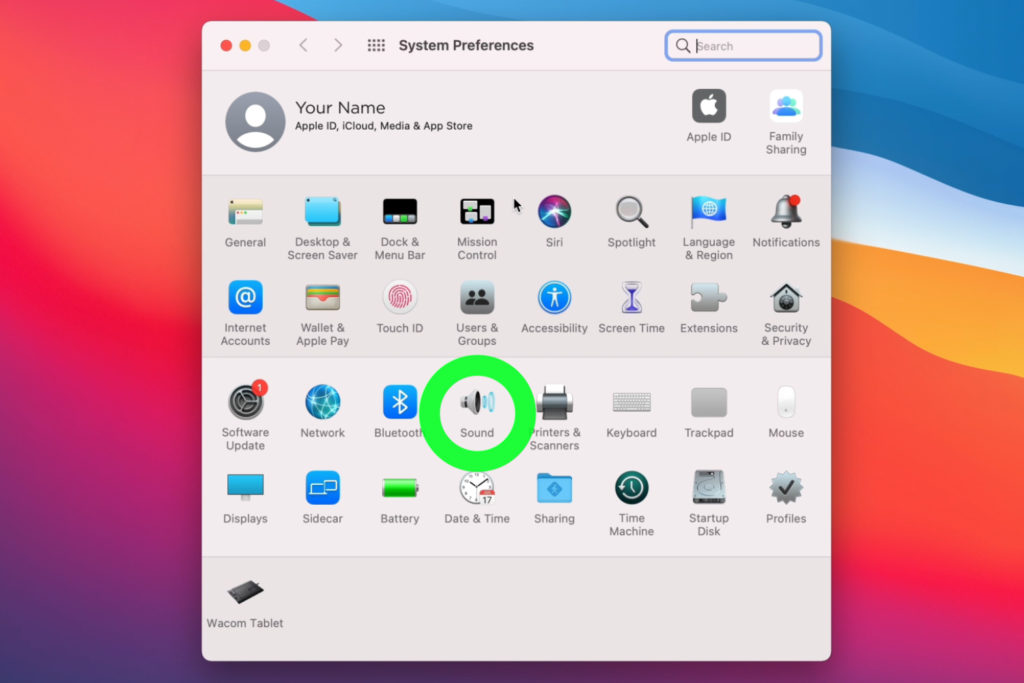
- Select Input from the menu options.
- Choose your HUE camera from the device list.
Instructions for Windows
To select your microphone in the PC’s System settings:
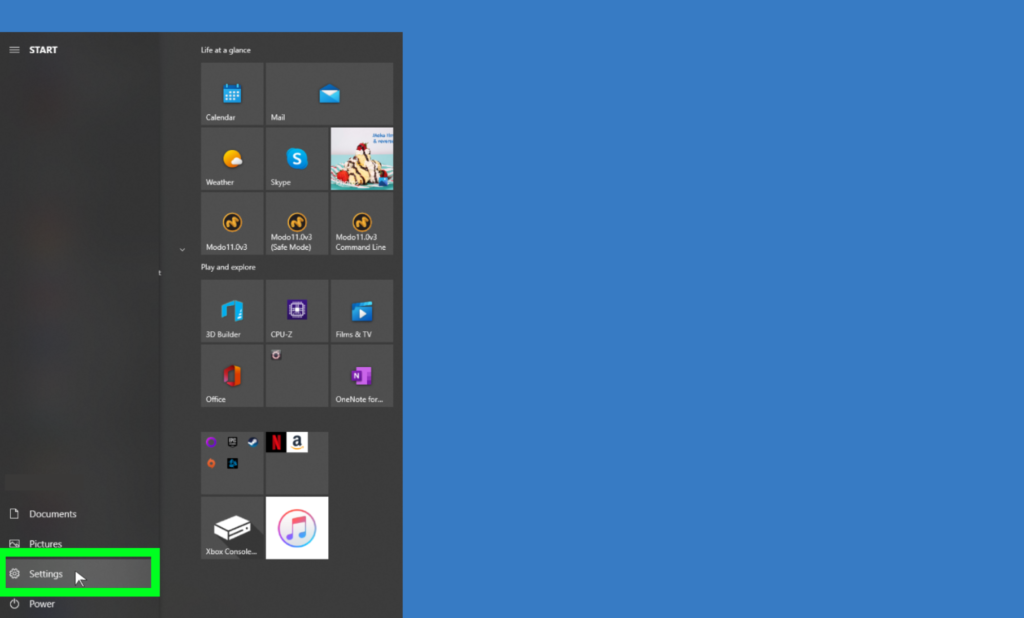
- Click on the System button to open the System settings page. You can also search for the Sound settings using the built-in search feature.
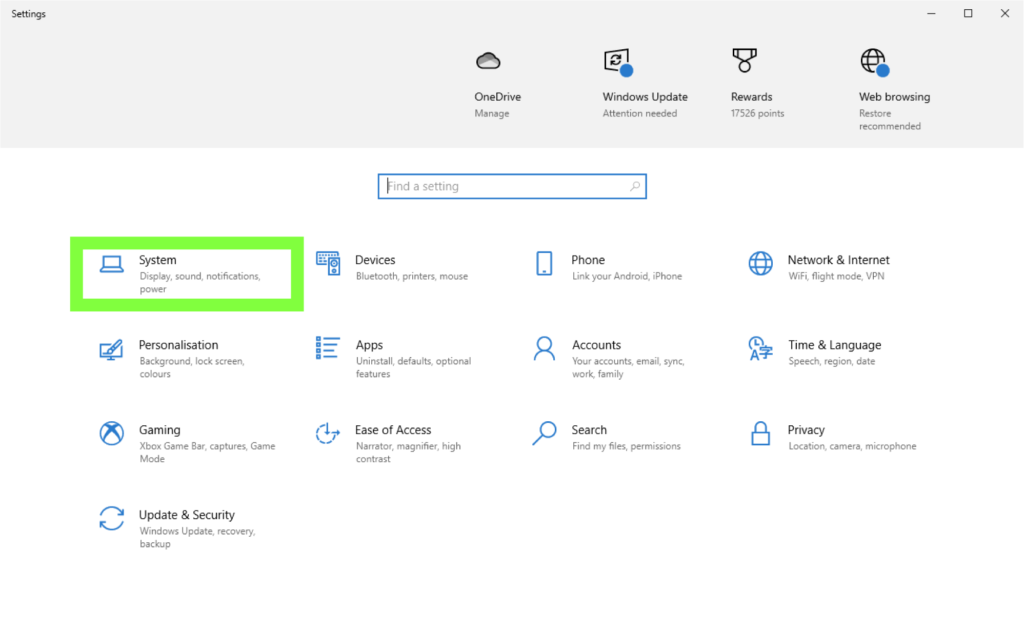
- Click on the Sound option on the left side to reveal the Sound settings.
- At the Input section menu, click on the box below Choose your input device and select your preferred microphone.
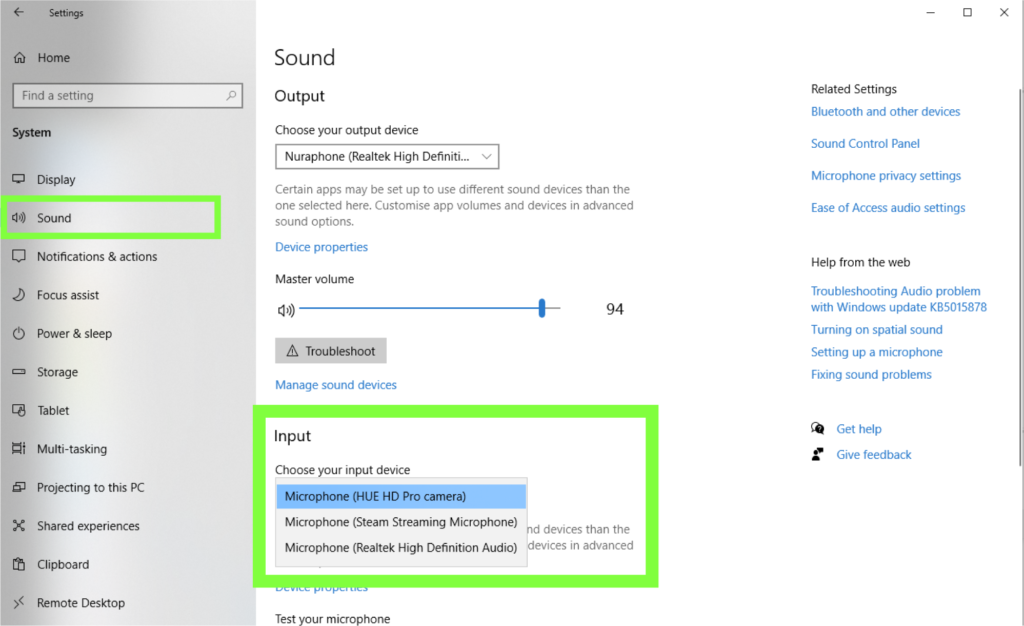
Category:
FAQs: Stop Motion Studio


