Utilizo macOS 10.14 (Mojave) y la cámara no está disponible
How do I download my copy of HUE Animation?
Following the October 2018 update for Windows 10 (and Windows 8.1), some users may experience problems using certain HUE camera hardware in Microsoft’s Camera application and the Chrome browser. The camera will work at first and then become unavailable after some time has elapsed, even if it is not being moved.
You do not need to follow these steps if your camera is working normally and not exhibiting the problem. The update links on this page are not suitable for older HUE cameras.
This page only applies if:
- You have a HUE HD Pro Camera purchased between 2017 and 2018, or a HUE HD Camera purchased between 2017 and 2018 with no numbers printed on the silver focusing ring, and;
- The label on your camera’s cable and outer packaging does not have a second number after the model number/part number (as shown below), and;
- You are experiencing timed disconnections in the Windows 10 Camera application even when the camera is motionless.

Any other problems with Windows 10 are more likely to be related to this alternate FAQ. If you are not sure, please contact our support team to confirm before following the steps below.
1. Ensure that your HUE camera is connected to the computer by USB, and that it isn’t open in any software. The activity light on the camera head should be off.
2. Download the HUE Camera Updater tool.
3. Right-click the HUE Camera Updater.zip file and Extract it to your computer. Windows will prompt you to choose a location for the extracted files.
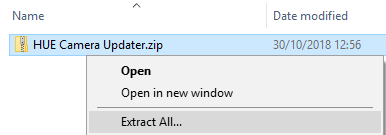
4. Open the extracted files and double click HUE Camera Updater.exe.

You will see a progress bar, as shown in the picture below.
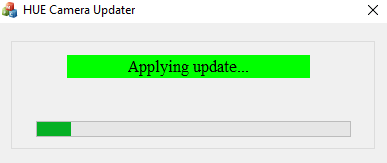
Note: Do not disconnect the camera, reopen your video software or switch off the computer during the update. If the update is interrupted, the process will have to be repeated from step 4.
5. Once you see the message below, the update is complete. You can close the HUE Camera Updater window.
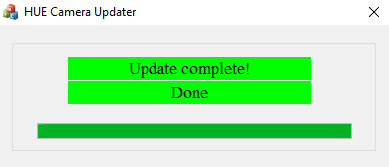
The next time you launch the Camera application or Google Chrome, the camera should work as normal again, without interruption.
Note: If the problem is not resolved with the update, you may have an older camera. Please download this older version of the HUE Camera Updater tool and repeat the steps above to apply the alternate firmware update for older models.
If the problem remains, you can contact our support team for further assistance.
