How do I add title and credit pages?
How do I capture a time-lapse video?
IMPORTANT: The Green Screen effect cannot be applied to existing frames. The feature needs to be turned on BEFORE you capture any frames.
The Chroma Key function lets you select a color from your scene (green or blue) and replace it with an image.
Set up your animation scene with a bright green or blue background and make sure your characters are a different color from the background you have chosen.
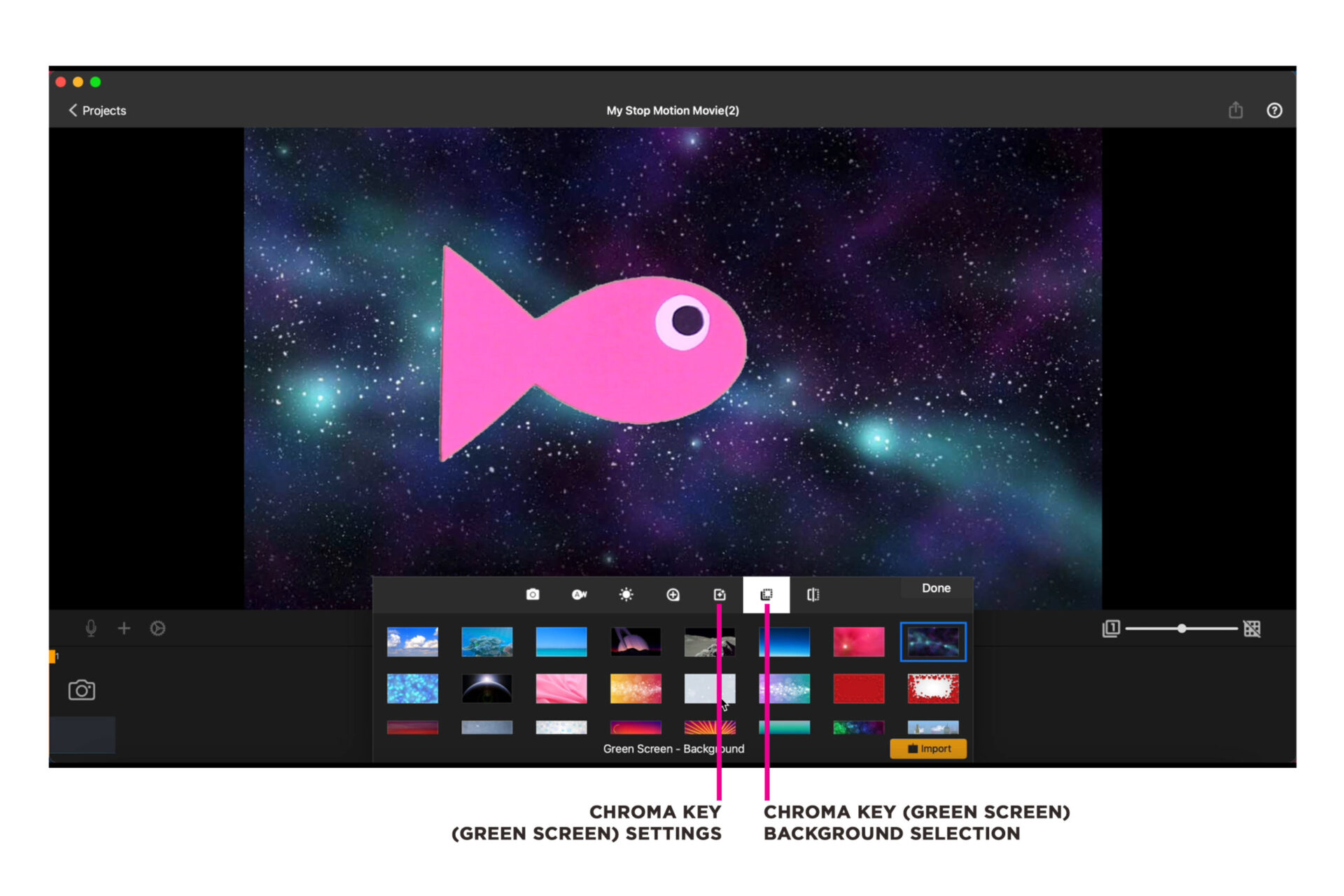
It is important to illuminate your background with bright, even light. The better lighting you have, the better chroma result you will get.
- From the movie editor, click the capture settings symbol
.
- Select the green screen
and pick a color to remove from the image.
- Toggle the sensitivity slider to adjust the strength of the color key.
Click DONE when you are happy with your settings and start animating.
Category:
Tutorials: Stop Motion Studio
