Starting a new project
Creating your first movie
The HUE Animation start screen lists your recent opened projects on the right side of the screen under “Recent Projects.” If your project is listed, simply highlight its name and click Open below the list.
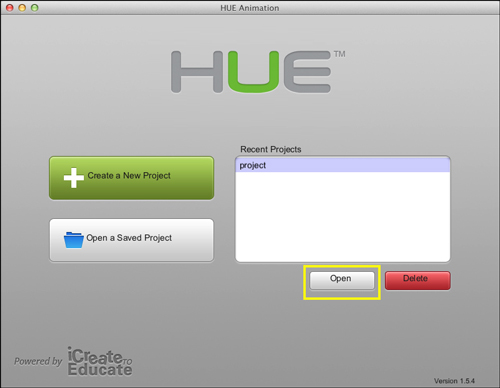
If the project you want does not automatically appear under “Recent Projects,” click the Open a Saved Project on the left side of the screen.
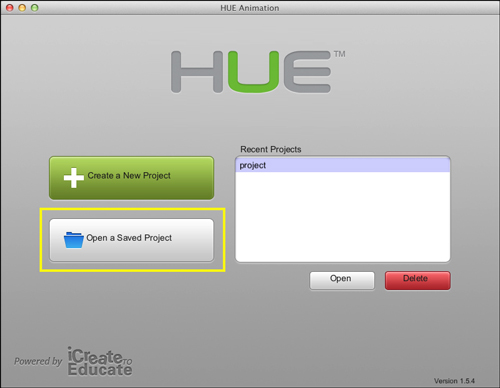
You will see a new window. Find the folder where your animations are saved. This will be the default “HUE Animation” workspace folder you specified during installation. Select your project and click Open Project in the bottom right.
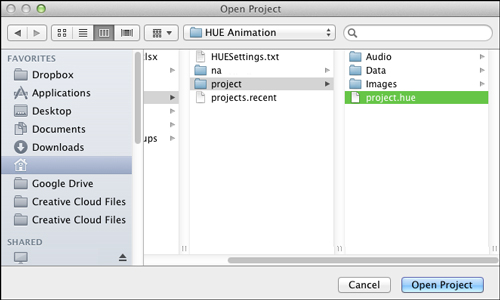
Note: If you’re not sure which is your project file, look for one with a name which ends in .hue or .sam
Once you’ve selected your saved project, the software will display the main animation screen.
Autosave
HUE Animation automatically saves your projects. If the auto saved version is more recent, a window will open asking you whether you want to open the autosave version instead. Always say yes, unless you did something before you closed the program that you don’t want to keep.
