Installation (Windows PCs)
Starting a new project
These instructions are for the older version of HUE Animation which came with a CD. Newer versions can be registered instantly in My Account (free account registration is required).
If you have a newer version of HUE Animation Studio and need more help, please check this detailed activation guide.
To activate your software, you will need your activation code or license key.
If you purchased HUE Animation Studio with the HUE Book of Animation, check the back cover of the book for your activation code. The book includes detailed activation instructions on page 9.
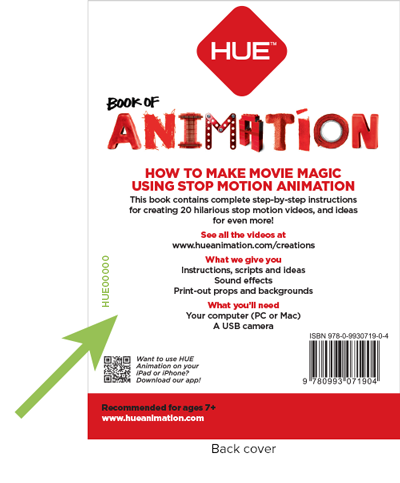
Note: Older versions of HUE Animation Studio did not include a book. If you have an older kit, check the back of your CD sleeve or paper insert for the sticker with your unique activation code.
Activating using an activation code
Once you have installed your software using the instructions for Windows or Mac OS X, then enter your email address and activation code as shown below.
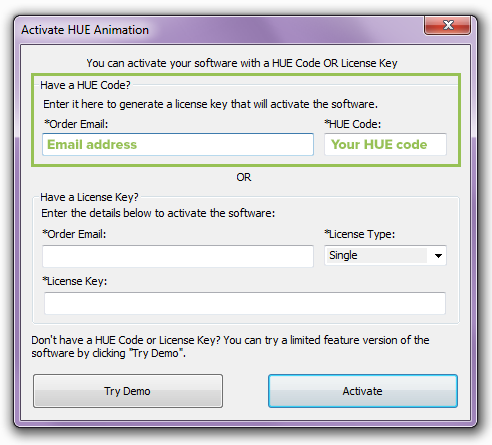
Once you click the Activate button, your software will be ready for use.
Note: If you can’t install the software from the CD and have a long activation code, you can register for a free account on our website then enter your code through the Register New Software menu option after logging in. This will add your license and entitlements to your account screen. Please note that this method will not work with the older 8-digit codes, which need to be entered through our old registration form instead.
If you have any problems, please check the Frequently Asked Questions section.
If you have previously registered your activation code, your full HUE Animation license key can be found on your license keys page. Help accessing your online account is available here.
Note: You will also need your license key if you’re trying to activate offline. Please see these instructions if you need to activate on a computer with no Internet connection.
Activating using a license key
Once you have installed your software using the instructions for Windows or Mac OS X, then enter your email address and license key as shown below. Leave the License Type box set to Single unless you purchased a multi-user license.
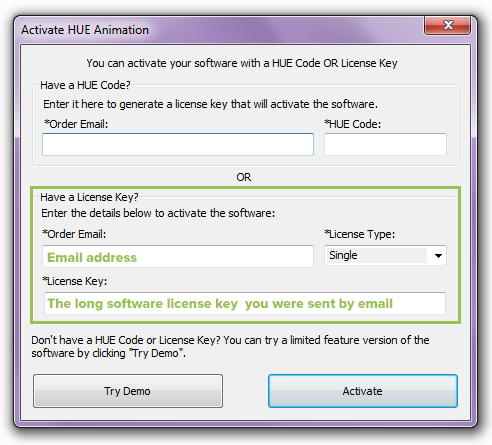
Once you click the Activate button, your software will be ready for use. If you have any problems, please check the Frequently Asked Questions section.
Note: Lost license keys can be retrieved instantly by completing this form.
Choosing a Workspace
If it’s the first time you’re using the animation software, you’ll also be asked to choose a Workspace folder. This is where your animation projects will be saved. The Default location will be best for most users.
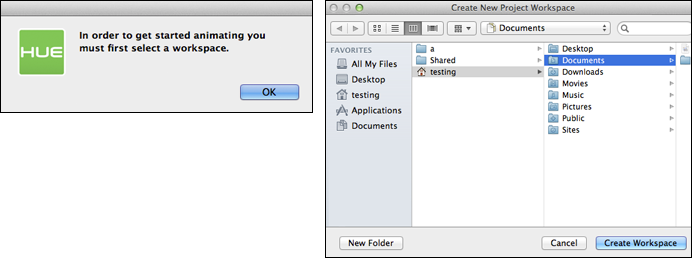
Click Select Folder (Windows) or Create Workspace (Mac) to continue.
If you decide you want to use a different folder as your Workspace later on, you can change it in your settings.
