
HUE HD Pro wins prestigious Worlddidac Award 2023

HUE Animation Studio is a finalist in the 2023 GESS Awards!
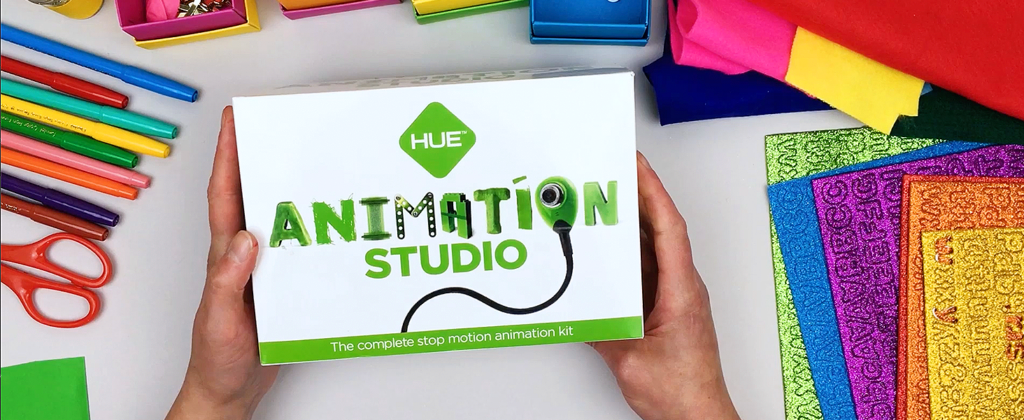
If you have purchased HUE Animation Studio for a loved one this holiday season, you might be wondering how to set the kit up in anticipation of the big gift-giving event of the year.
When the ripping and rustling of wrapping paper has ceased, and all the new exciting gizmos, gadgets and gifts sit before your kiddos, it’s understandable that they’ll want to dive right in and play with everything immediately. When it comes to tech toys, though, that can be a little bit tricky to navigate.
Downloading software and setting up equipment might seem like the last thing you’d want to do when the festive cheer is flowing but, thankfully, there are a number of things you can do in advance of the big day such as:
- Installing the animation software.
- Downloading (and printing out) the free animation resources included with the HUE Animation Studio kit.
- Watching the animation software tutorial videos.
- Bookmarking the accompanying HUE Book of Animation example videos page in your web browser.
- Reading this blog post 😃
The best thing about preparing everything before you give the kit as a gift is that once your kids start making movies, they will likely keep themselves occupied for hours. This will give you the perfect opportunity to pour a refreshing glass of your favorite beverage, kick back and relax with friends and family.
How to set up your stop motion animation software
Step 1: Find the HUE Animation Studio Quickstart Guide
The HUE Animation Studio Quickstart Guide contains all the information you need to set up your camera and software. A paper copy is included inside the kit and you can also access the guide online.
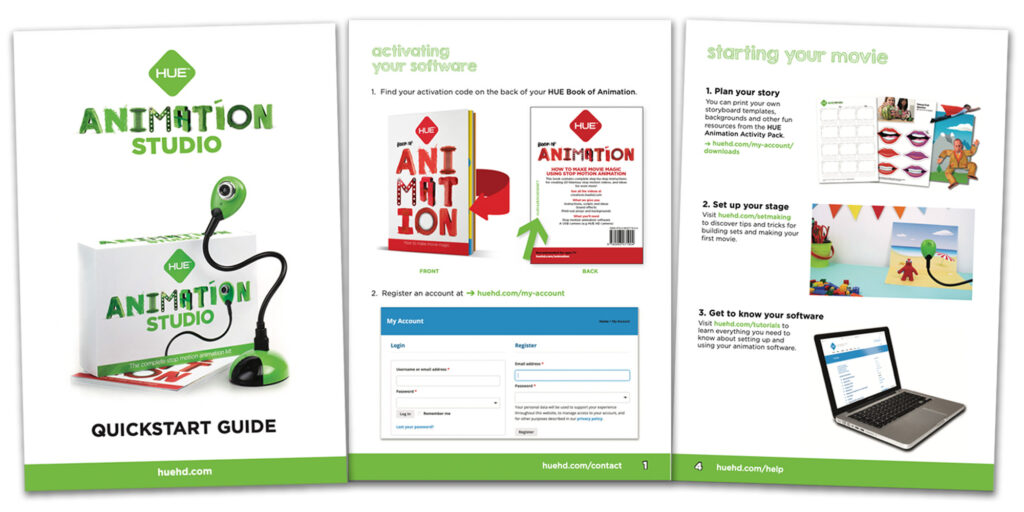
Step 2: Find the Activation Code for your animation software
Open the HUE Animation Studio kit and locate the HUE Book of Animation inside the box. On the back page of the book you will find the Activation Code for your animation software.
Keep the book handy for the next step! You will need the Activation Code to verify your purchase of the kit and access the animation software from the HUE website.
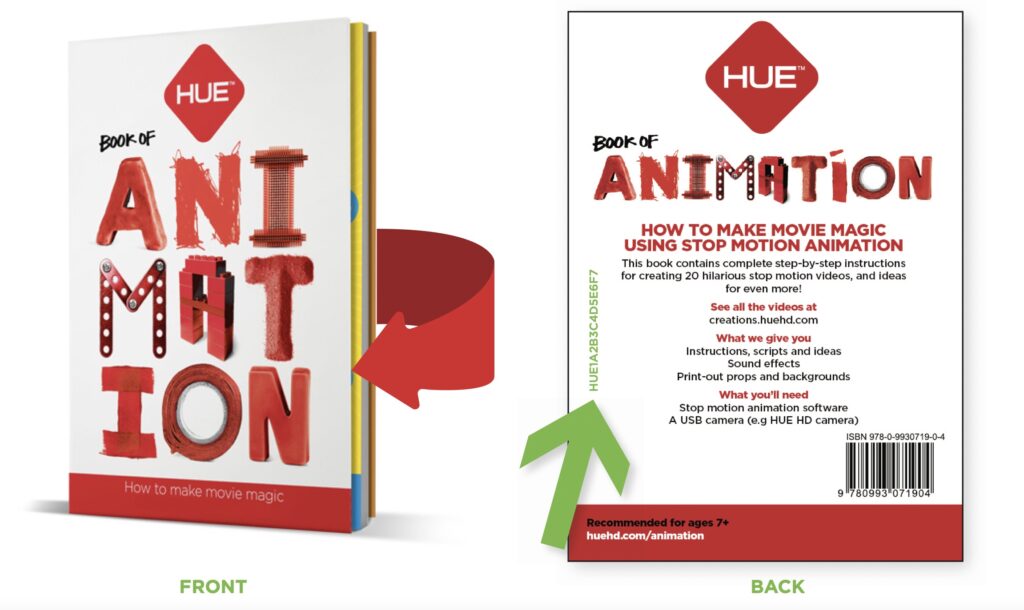
Step 3: Activate your software
Visit My Account on the HUE website and create an account, if you do not already have one. Once you have logged into your account, click on Register New Software. Type your Activation Code into the box provided, then click the blue Activate Code button. This will permanently add your software download links and license keys to your online account.
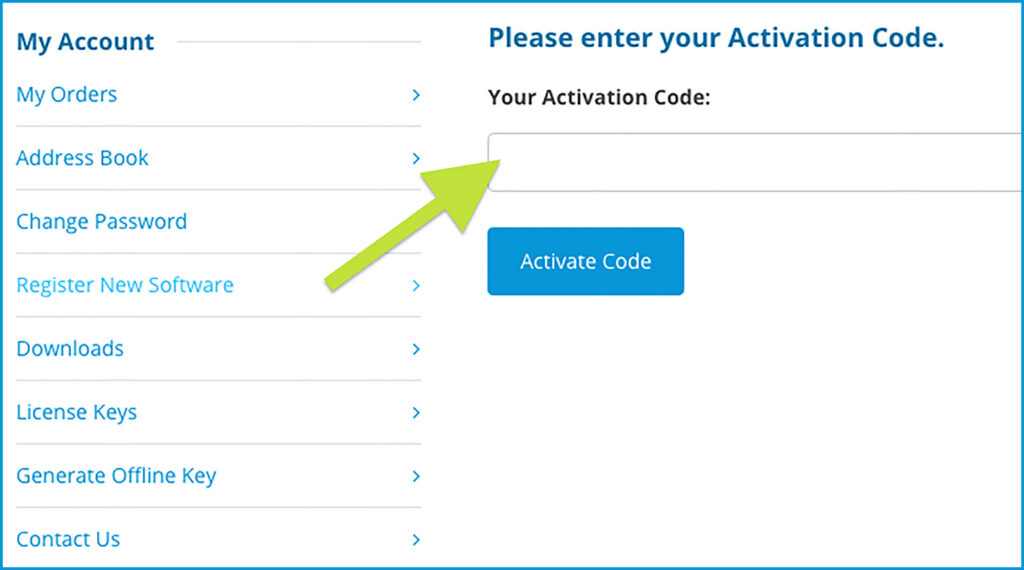
Step 4: Download your software
In order to provide animation software for as many customers as possible, HUE Animation Studio now comes with a choice of two stop motion animation applications.

Stop Motion Studio is our newest software offering which is compatible with Windows 10 or later, and macOS 11+.
Make sure you download the correct application for your computer operating system! If you’re not sure or have questions, please contact us and our tech support elves will be delighted to assist you.

HUE Animation is our legacy software application for customers with older computer operating systems, such as Windows 8, 7 or XP and legacy versions of Mac OS X (macOS 10.14 and earlier). It requires graphics drivers with OpenGL 2.0 support.
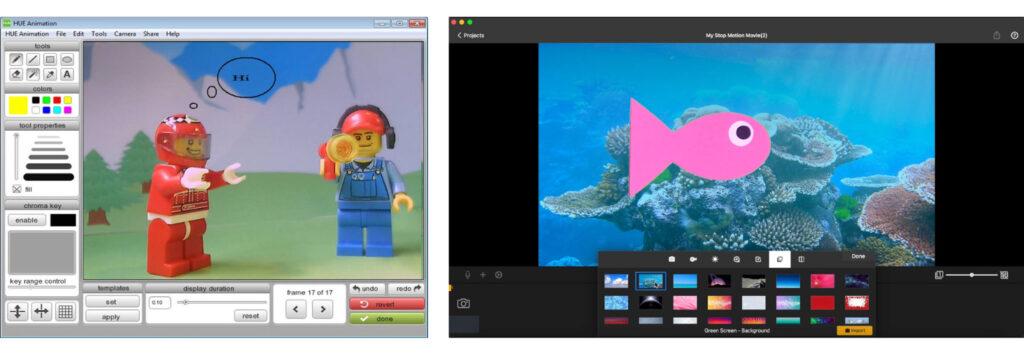
Step 5: Install your animation software
Once you have downloaded and are installing the appropriate software application, you will be prompted to enter your license key into the application. To do this, head over to the License Keys section of your account. Here you will find the license keys for both software applications so make sure you copy the correct key! The 20-digit product key for new Stop Motion Studio software will be labeled “sms-single”.
Once you have done this, you will be ready to plug in your HUE camera and start animating. Woohoo!
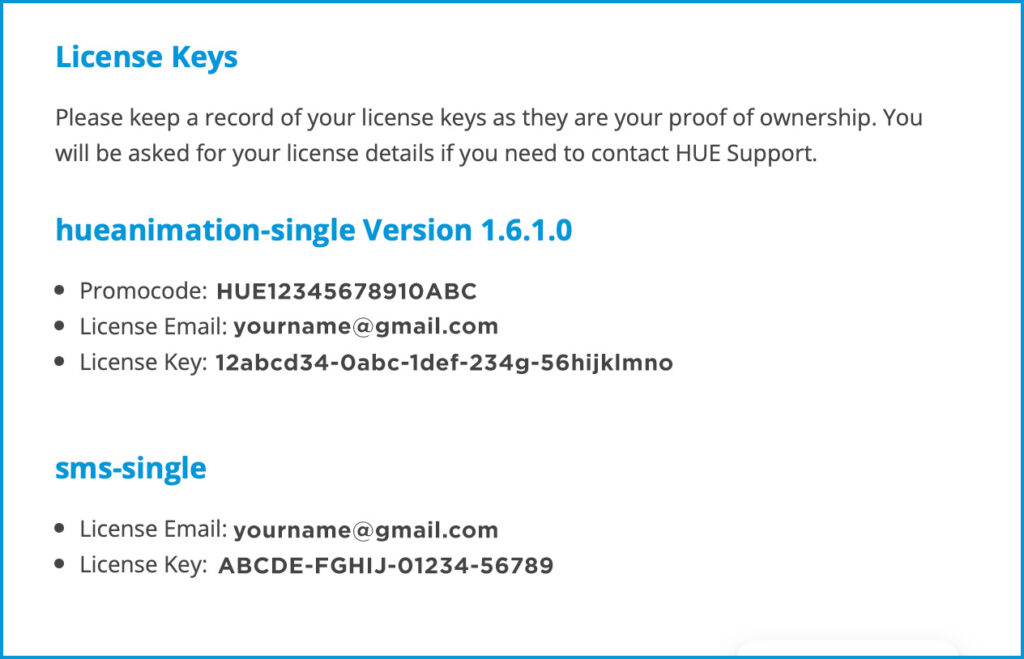
Extra help, tips, tricks and freebies!
Tutorials and FAQs
Watch the Stop Motion Studio for HUE tutorial playlist on YouTube to find out how to navigate the software. Subtitles are available in multiple languages.
If you need more help getting started with the kit, you can find answers to the most frequently asked questions or contact us by visiting our Support pages.
Animation freebies
Log into your HUE account and go to Downloads > Other Downloads to access the free resources included with your HUE Animation Studio kit, such as the HUE Animation Activity Pack!
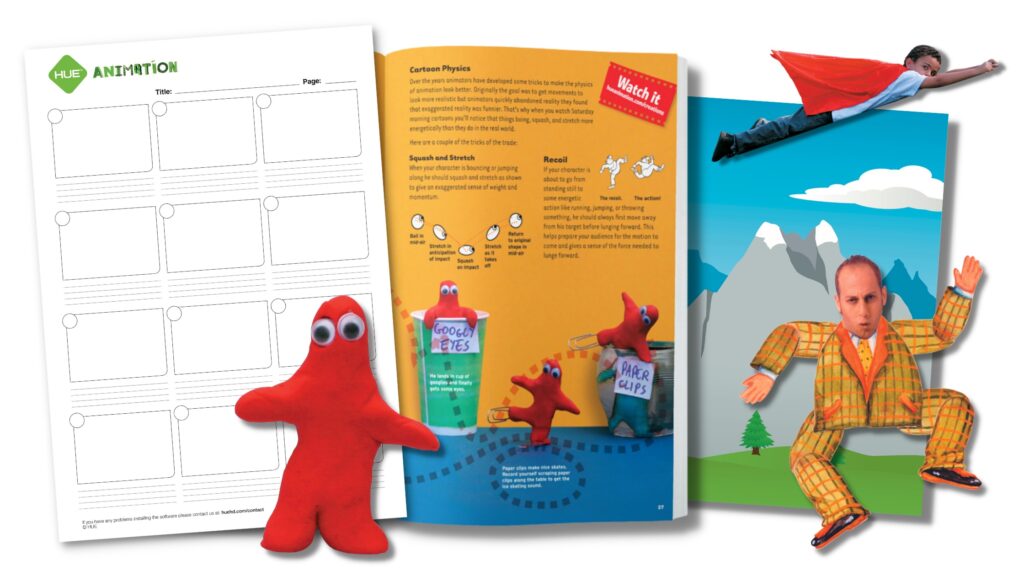
Animation inspiration
Feeling a little stuck for animation ideas or wondering how to build a set for a stop motion animation movie? Chances are we’ve already covered everything you need to know about animating in our helpful blog posts.
- Stop motion techniques for beginners.
- Stop motion set making for beginners and kids.
- Stop motion animation frame rates explained.
- Digital storytelling and HUE Animation.
Visit the HUE blog to read more informative articles and head over to our YouTube channel to watch inspiring videos created by the HUE Community (and more). Happy animating, y’all!

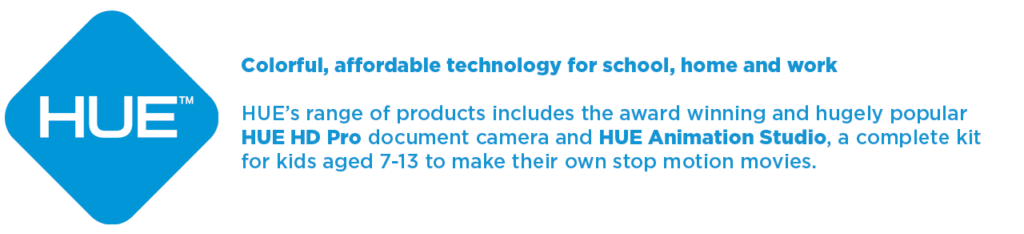
Find out more, subscribe to our blog, download resources, contact us or follow us on social media.



