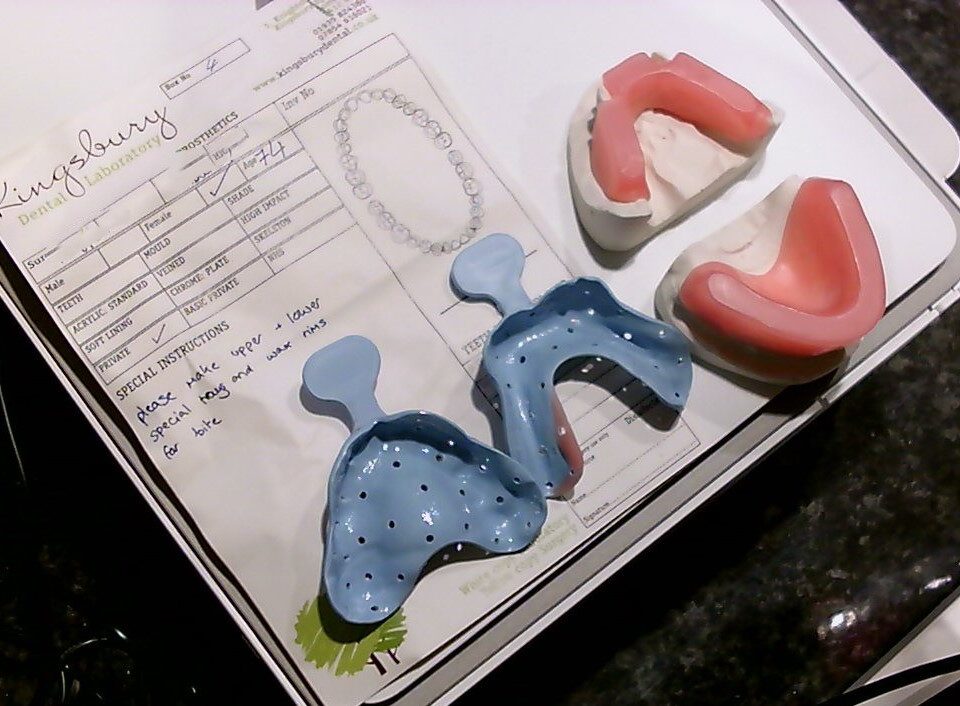Awards: HUE products selected for The 2019 Ultimate Homeschool Curriculum List

Guest Post: Using HUE Animation Studio in a second-grade classroom
Author: Adam Hyman teaches Media Arts Technology at Public School 101 in Forest Hills, New York City. His students create digital art on computers, design websites, create animated stories, and learn to code. He has been teaching for 20 years and is the author of the teaching resource book, Managing the Digital Classroom, published by Scholastic.

In many classrooms today, the document camera, a digital video camera that captures and displays images of two and three-dimensional objects on a screen or interactive whiteboard (IWB) display, has almost completely replaced its relic cousin, the overhead projector. As a matter of fact, ask a modern-day student what an overhead projector is and I’m sure you’ll receive a blank stare in return. As you already know, any objects placed under a document camera lens can be projected and magnified on to an interactive whiteboard, effectively making that sample piece of writing, historical political cartoon or photo visible to everyone, no matter where students are in the classroom. Additionally, the ability to zoom in, annotate, and save digital work makes document cameras a must have for a 21st century classroom. Even the evolution of the document camera has made an impact in classrooms today. Once bulky and cumbersome, document cameras are no longer just that; they’re sleek, flexible, and even cool to look at. Enter the HUE HD Pro document camera.
I recently presented different ways teachers can use their Promethean ActivPanel for classroom management at ISTE 2019 (International Society for Technology in Education) in Philadelphia for Promethean, Inc., during which, I was able to connect and test the HUE HD Pro document camera with the new Promethean ActivPanel Elements Series. Connected to your Promethean ActivPanel (or any other interactive whiteboard via the USB connection for that matter), a document camera like the HUE HD camera Is one of the easiest and quickest ways to integrate technology into your everyday teaching. Simply attach the HUE camera to your computer or your Promethean ActivPanel / IWB and you’re on your way to actively engaging students and their learning. At ISTE, we were able to connect and start using the HUE HD camera in less than 2 minutes; it really was a breeze to set up; unboxing the camera literally took longer than the plug and play connection took. The innovatively-designed flexible neck USB camera with built-in microphone and LED lights is perfect for recording lessons for a flipped classroom approach, showcasing student work during lessons, workshops, staff meetings, or even taking virtual field trips via Skype in the Classroom. The HUE HD camera is designed for endless uses in the classroom and breaks free from the traditional, old-fashioned, and sometimes one-dimensional use document cameras. After all, they weren’t Tech & Learning‘s prestigious Best of Show award winner at ISTE 2019 for nothing!
So, how can you benefit from the HUE HD camera? Here are some quick ideas for how you can use the HUE document camera for practical purposes right now:
Showcase student work
This one is a first and foremost. One of the most obvious and engaging ways to utilize a document camera is to display student work onto your interactive whiteboard. Let’s say, for example, you have just finished teaching a lesson on how to effectively use quotes in a dialogue sequence. As your students are busy applying that lesson into their writing, you circulate throughout the room. While looking over student work or conferencing with students, you noticed one particular student who is using the skill that you just taught rather well and in a creative way. You ask the student if it would be all right to show the rest of the class what he or she has on their paper (some students are rather shy about their writing and would rather pass on such a request). If the student is okay with it, bring the paper up to your HUE HD camera to project it onto your ActivPanel or IWB for a perfect mid-workshop interruption. Once the work is displayed on the board you can use the annotation feature on the HUE HD camera’s viewing software, Intuition, (or your choice of software that you use in your classroom) to highlight specific sections that you would like students to focus on. This way students can see what their classmates are doing and possibly get ideas from them…the student’s work that is being showcased now becomes a type of mentor text that others can learn from. You can also do this to build the confidence of a student who normally struggles by showing their work on your interactive whiteboard as well as to motivate other students into creating exemplary work. Simple and effective; a win-win.
Show authentic text
Similarly, you can use your HUE camera to showcase authentic text and to highlight or annotate over it. This works well when studying how an author uses imagery or descriptive language or when looking for evidence in a piece of text to answer related comprehension questions. To do this, open your HUE software and place the text under your HUE HD camera. Use the digital pen to digitally write over the page without actually marking up the original text. For example, when demonstrating a close reading activity, you might point out certain ways that an author uses their craft in a text by underlining the way he/she uses imagery or by circling particular text evidence when focusing on character traits. After you have digitally marked up a piece of text on your ActivPanel or IWB, save your annotated authentic text for future reference. You can also print out the screen to display on a bulletin board, or even make copies to send home with students to use as a study guide for test preparation.
Building Vocabulary
The HUE HD camera can also come in handy when teaching students how to use context clues to figure out new or unfamiliar vocabulary in a passage. This works especially well when studying complex topics like social studies or science-based texts. When work that students are looking at lends itself to building new vocabulary, the HUE HD camera along with the Promethean ActivPanel or IWB works hand-in-hand. You can pick any type of book, picture, or newspaper article for that matter, and place it under your HUE HD camera for instant use. Again, use the digital tools such as the digital pen to highlight and even color code any unfamiliar words you might come across. You may even want to call on one or two students to come to your document camera and highlight words that they don’t know for a class discussion on their meaning(s). Students can work collaboratively to underline words or phrases in the text that clue the reader into what the words might mean using context clues. Finally, rewrite the vocabulary words on your IWB’s digital whiteboard / paper along with the definition (based on the context clues students found) for new understanding.
Game-Style Math Assessment
You can also use your document camera for a weekly fun math fact practice and quick assessment. On a sheet of paper prepare 25 quick math fact problems. I suggest 5 quick fact questions on each line to make this easier for students to track as they work. Place your paper under your HUE document camera and display your math questions to the class. You may want to cover up the questions with another piece of paper until you are ready to reveal it to the class. Next, hand out a blank answer sheet (prepared in advance to each student) and set your Promethean timer app to 1 minute. If you don’t have a Promethean ActivPanel, use your IWB’s timer, a web-based time app, or even the stopwatch feature on your iPhone. Reveal the 25-question set and direct students to solve as many problems as they can until time is up. When the timer goes off, students should stop and have their pencils down. Within a few minutes, you’ll be able to quickly assess how much students know their basic math facts (and who needs more practice) by analyzing how many problems students were able to accomplish correctly in the time that you set for them. Go deeper: During a math lesson, invite students up to use the HUE HD camera to show how they worked out certain math problems. Let your students become the teacher and watch how doing so can motivate and engage the rest of your students!
Handwriting? …What’s that?
Handwriting and letter formation practice is perfect when using it in tandem with your HUE HD camera. Let’s face it, handwriting is quickly becoming a lost art because of the heavy integration of technology. We type or use voice recognition more than we use our own hands to write (I actually used Google’s voice feature to type out most of this blog article in Google Drive). Yet, why not use technology to help bring back good handwriting skills? Use your HUE document camera with Pre-K and kindergarten students to demonstrate the proper way to form letters and continue all the way through cursive writing for grades 3 and up. With your HUE HD camera, all students can easily view how to correctly hold their pencil or pen and in what order to make the lines or curves to form each letter. The use of your HUE document camera along with your interactive whiteboard will allow you to demonstrate proper handwriting techniques that students can easily view and learn from.
There are so many other amazing ways to step up your tech game by using the HUE HD Pro camera in your classroom – so be creative based on the grade level that you teach and the needs of your classroom! From recording video and sound to annotating and scanning documents to virtual interviews for Career Day via Skype, the HUE HD Pro camera sells itself and should be a must-have for your classroom.
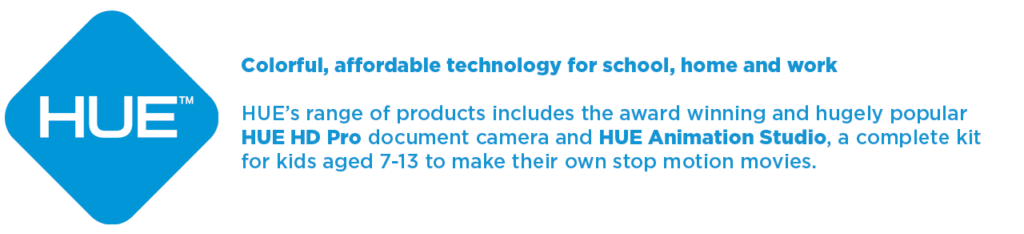
Find out more, subscribe to our blog, download resources, contact us or follow us on social media.