
How HUE HD Pro can be used for maths mastery

Q&A with the master of clay, Jim Parkyn
If you are interested in flipping your classroom or recording videos for remote teaching and don’t know how to get started, this blog post for you!
Two Canadian teachers, Jonathan Bergmann and Aaron Sams, are widely credited as key developers of the flipped classroom movement. Bergmann and Sams co-authored the book Flip Your Classroom: Reach Every Student in Every Class Every Day, and the pair have helped to drive worldwide adoption of flipped learning by working with governments, schools, corporations, and education nonprofit organisations.
For the uninitiated, the ‘flipped classroom‘ is often simply defined as school work at home and home work at school. It moves activities online that would traditionally be carried out in the classroom, such as lectures and instruction. Students engage with the video at home and class time can then be repurposed to discuss the content and to put the ideas into practice using exercises and project-based learning under the supervision of the teacher.
At first, Bergmann and Sams recorded lessons for students who were missing classes due to sports commitments. Those students would watch the videos at home and come back with any questions they may have. Bergmann and Sams then realized that “the role of the teacher in the classroom is to help students, not to deliver information”. From there, the authors began ‘flipping their classrooms’.
By recording and sharing lectures, demonstrations and experiments as videos:
- Students can pause, rewind and learn at their own pace.
- Teachers can save time by reusing video content for subsequent year groups.
- Students can access videos for revision multiple times.
- More time can be spent on one-to-one teaching in the classroom.
- Videos can be shared easily online for remote teaching.
- Absences from class are less problematic.
Following are tips and tricks to help you create videos with the HUE HD Pro camera using HUE Intuition software and some additional suggestions for editing your filmed footage.
Lights
When recording a lesson using video it is a good idea to think about the lighting.
Natural daylight can be a lovely source of light for filming videos but it is worth keeping in mind that clouds and bright sunshine can cause light fluctuations in your videos and make it difficult for people to clearly see everything.
Ring lights and angle-poise lamps can be a good lighting option because the angle can be easily adjusted. If you need an extra boost of brightness, the HUE HD Pro has built-in LED lights to help illuminate your subject.

If you are filming pages of a book that has glossy paper, you might find that light reflects off the pages which causes glare and obscures the text.
As a general rule, use soft, ambient, indirect and diffused lighting to help keep your videos evenly lit.
Camera
The HUE HD Pro document camera is popular with teachers for recording videos, live streaming and remote teaching using video conferencing apps.
The HUE HD Pro’s long flexible neck can be moved and positioned at any angle, the built-in microphone allows you to record sound and the manual focus prevents motion blur when writing or moving objects around.

Action
All HUE cameras work with a variety of popular video recording software applications such as Loom, QuickTime, Seesaw, Windows Camera, Screencast-O-matic, and the HUE HD Pro comes with its own video recording software called HUE Intuition.
Simply plug the camera into your computer via a USB port, select it in your video recording software of choice and you are ready to start filming.
HUE Intuition software has a host of useful features such as flip and mirror buttons which help you set your camera up in the perfect spot for filming your videos.
The software also has a little-known but super helpful ‘pause video’ feature that allows you pause the video while you are filming then recommence filming once you are ready.
If you need a little extra help to get started with HUE Intuition, check out our comprehensive guide: HUE Intuition: software features & usage.
And… CUT!
If you were lucky enough to film a perfect video all in one take, from start to finish without the cat getting in the way, coughs, sneezes or interruptions from the delivery guy turning up at just the wrong moment, your video will be ready to export and share with the world.
Chances are you might want to make some small adjustments, add some music or final touches. Luckily, there are some easy (and free) ways to do this!
Make super simple video edits with QuickTime Player for Mac
Learn how to use Windows 10’s secret video editing app
Edit videos in your browser with YouTube Editor Online
Cut & Trim videos in your browser with VEED video editor
With VEED video editor you can cut and trim your videos quickly and easily in your browser. Whether you’re a video editing pro, or complete beginner, you will find VEED software is super-simple to use.
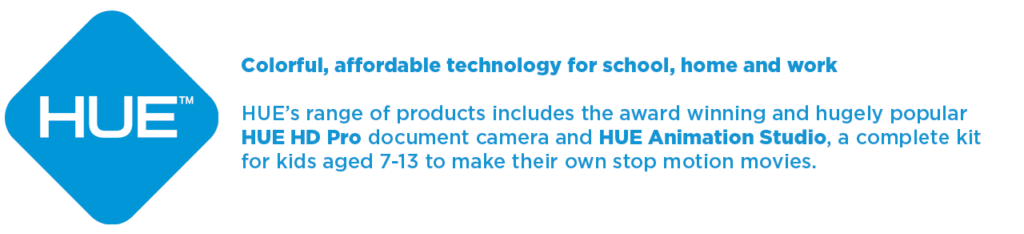
Find out more, subscribe to our blog, download resources, contact us or follow us on social media.



