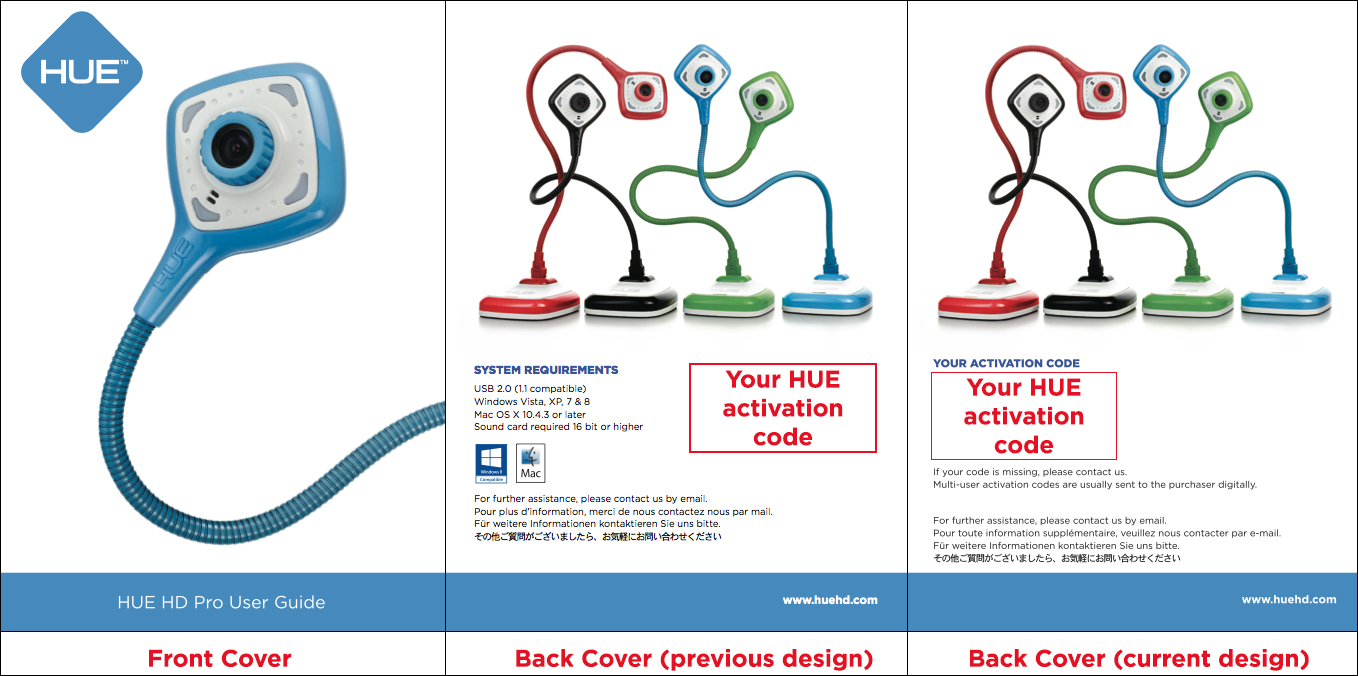[ES] Guest post: Ideas con Cámara HUE

[FR] Expliquer le Réchauffement Climatique par l’animation 2D
Get to know your HUE HD Pro with our handy guides showing you everything you need to start using your HUE camera and its HUE Intuition software.
The guides will cover four topics:
- HUE HD Pro: unboxing & camera set up
- HUE Intuition: software set up
- HUE Intuition: software features & use
- Troubleshooting: FAQs & support
Each guide includes step-by-step pictures, walkthrough videos and written instructions to help people who are less experienced in navigating computer systems and setting up hardware and software.
If you are more confident with computers and just need a quick overview for setting up your HUE camera and software, the HUE HD Pro User Manual might be all you need.
In this guide we will show you how to purchase, download, install and register your HUE Intuition software.
HUE Intuition: software set up
The HUE Intuition software (available for Windows and macOS) allows you to master the full functionality of the HUE HD Pro camera with ease.
To view the full list of system requirements for HUE Intuition software please visit the product page.
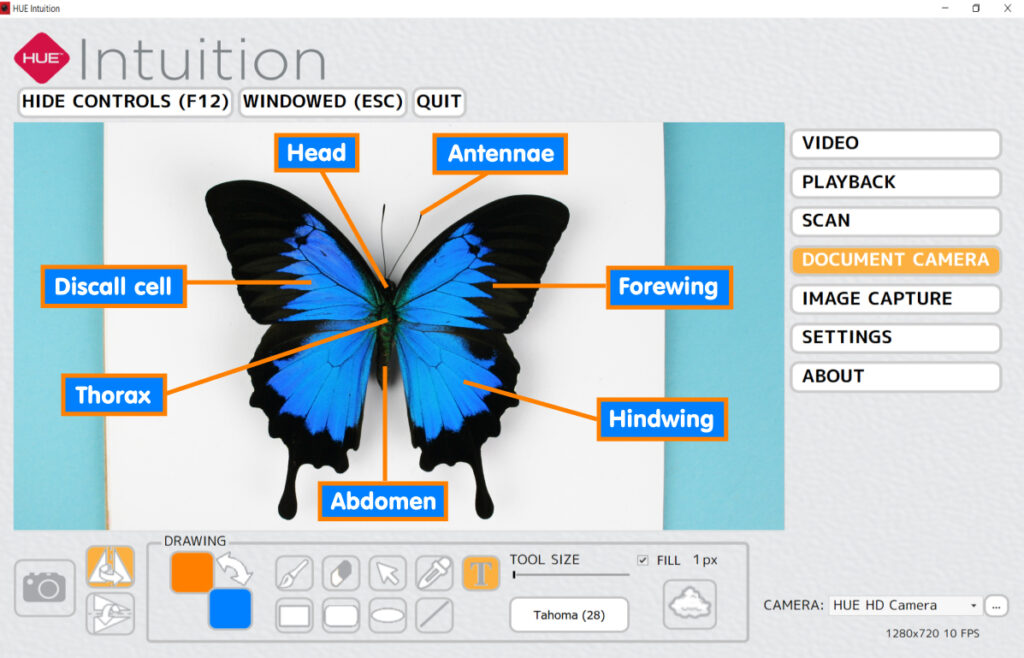
The HUE Intuition software allows you to:
- Record video and sound and save movies locally, email them or upload them to YouTube.
- Annotate images with drawing tools, shapes and text.
- Take snapshots.
- Take multiple images over set intervals of time, on motion or on key press.
Licensing the HUE Intuition software
A single user license of HUE Intuition software is included with every purchase of the HUE HD Pro camera but licenses can also be purchased separately for individuals, in multiples of 5 or 10 licenses or as a site license for schools.
A single user license of HUE Intuition software covers multiple installations on different computers to allow a single person to use their camera at home and at work. (Please be aware that limitations apply).
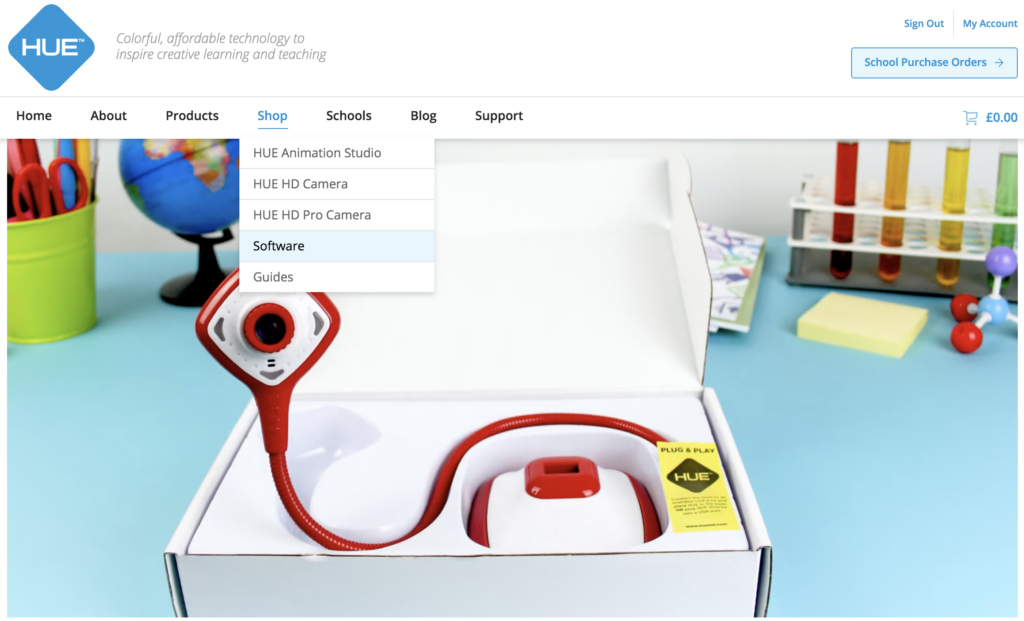
How to set up HUE Intuition software
HUE Intuition software can be set up in three easy steps: download, install and register.
1. Download
It is best to always download the latest version from the website rather than installing the version that you may have on a CD, as Windows/Mac system updates are released on a regular basis.
As of mid-2020, the HUE HD Pro camera pack no longer includes a CD. Many computers no longer have CD drives so we have opted to make the software available as a download instead.
You can download your HUE Intuition software here.
2. Install
Installing HUE Intuition software is quick and easy to do. Simply double click on the downloaded file to launch the software installer and install HUE Intuition on your computer.
For more information and guidance about installing HUE Intuition, please click on the appropriate link for your computer operating system below…
3. Register
To register your software for after-sales customer support, you will need your ‘Activation Code‘ which can be found on the back cover of the HUE HD Pro User Guide leaflet that came in the box with the camera.
Please click through the images below to see where the activation code is located on the leaflet or click here for more help.
If you have an older pack, please check the back of your CD sleeve or paper insert for the sticker with your activation code.
If the activation code is missing please contact us with your order details so that we can assist.
Once you have found your activation code, go to the HUE website, create an account (if you have not already set one up) and log in.
When you have logged in, click on Register New Software, enter your activation code into the box and click the Activate Code button.
Please watch the video below to see how to access the software registration section in your account.
Once you have completed these steps your HUE Intuition software is ready to use!
Any future software that you register through your online account will automatically be added to your list of Downloads and License Keys online.
You can also generate offline activation codes through the main account page if you need to install the software on a computer without an internet connection.
We hope you found this guide easy to follow and helpful but if there is anything else you would like us to include or cover in more detail please let us know in the comments.
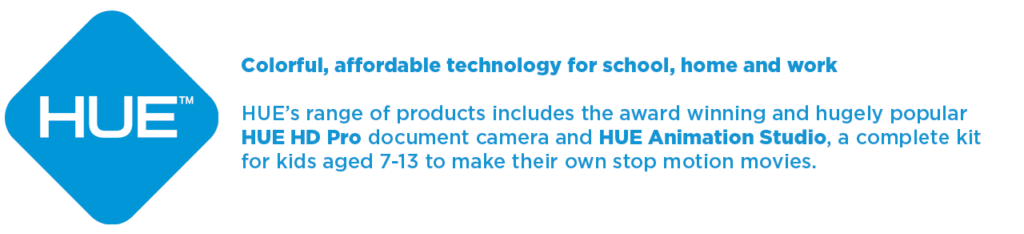
Find out more, subscribe to our blog, download resources, contact us or follow us on social media.