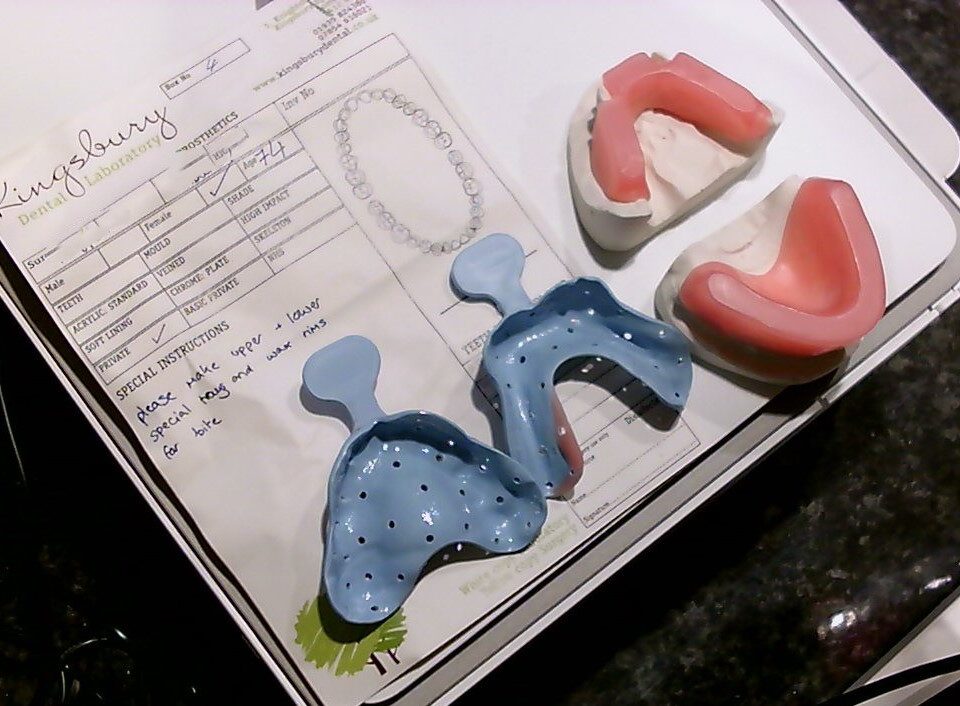How to make music lessons more engaging with HUE

Speech/Language Teletherapy with HUE
Get to know your HUE HD Pro with our handy guides showing you everything you need to start using your HUE camera and its HUE Intuition software.
The guides will cover four topics:
- HUE HD Pro: unboxing & camera set up
- HUE Intuition: software set up
- HUE Intuition: software features & use
- Troubleshooting: FAQs & support
Each guide includes step-by-step pictures, walkthrough videos and written instructions to help people who are less experienced in navigating computer systems and setting up hardware and software.
If you are more confident with computers and just need a quick overview for setting up your HUE camera and software, the HUE HD Pro User Manual might be all you need.
HUE HD Pro: unboxing & camera set up
When you open the box for the first time you will find the following items inside:
- HUE HD Pro camera
- Camera base
- USB to mini-USB cable
- Paper copy of the HUE HD Pro User Manual (also available online)
- Single user license for HUE Intuition software (software available as a digital download) Note: A single user licence can be installed on multiple devices (limitations apply).

The HUE HD Pro has lots of useful features which help make setting up the camera, live streaming and recording videos as easy as possible.
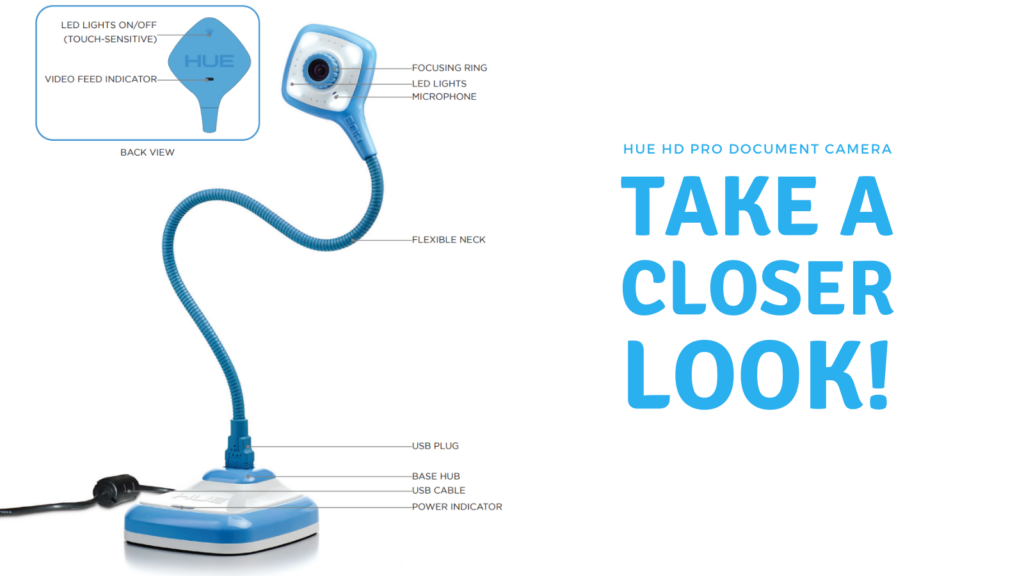
The camera is a ‘Plug and Play’ device
You can plug the HUE HD Pro into your computer, straight out of the box, and it will be instantly ready to use with compatible hardware and software.
HUE cameras have been tested (and work) with Zoom, Loom, Google Meet, MS Teams, OBS Studio, Promethean boards and more.
A non-exhaustive list of software and hardware that have been tested with the HUE HD Pro camera can be viewed here.
Guides for setting up and using your camera with Zoom, Google Meet and MS Teams can be found here.

The camera has a manual focusing ring
Automatic focus isn’t automatically the best!
If you’re one of the many teachers who use HUE as a document camera or for recording videos, you probably wouldn’t appreciate it if the camera kept refocusing every time you put a pen or pointer under the lens to show the class something in the picture.
There are no complicated settings hidden in the software to focus the camera; all you need to do is turn the ring around the lens until the image is sharp.

Built-in LED lights
The HUE HD Pro’s built-in LED lights are touch sensitive. To turn them on and off all you need to do is lightly tap the embossed lightbulb symbol on the back of the camera’s ‘head’.

Long, flexible gooseneck
The camera’s long, bendy gooseneck acts as a built-in tripod or camera stand.
It can be rotated 360˚ and positioned horizontally, diagonally, vertically (or at any other angle) quickly and without any fuss. There are no fiddly joints that need tightening.
Angle the camera straight ahead to use HUE as a facecam/webcam, position it straight down for use as a document camera or handcam, or bend the neck in real-time while examining an object.

Sturdy base and long cable
The base is simply an easy way to have the camera stand upright on its own on a desktop or other flat surface.
The long USB cable adds flexibility in helping you to find the perfect spot for your work setup.

Stay clutter-free with the Pro’s USB connector
Because the base and cable are optional you can streamline your workspace and keep things minimal by plugging the USB connector on the camera’s neck directly into your desktop computer or laptop.
When used without its base and cable the camera weighs less than 90g, making the HUE HD Pro an ultra portable, lightweight solution for people on the go.
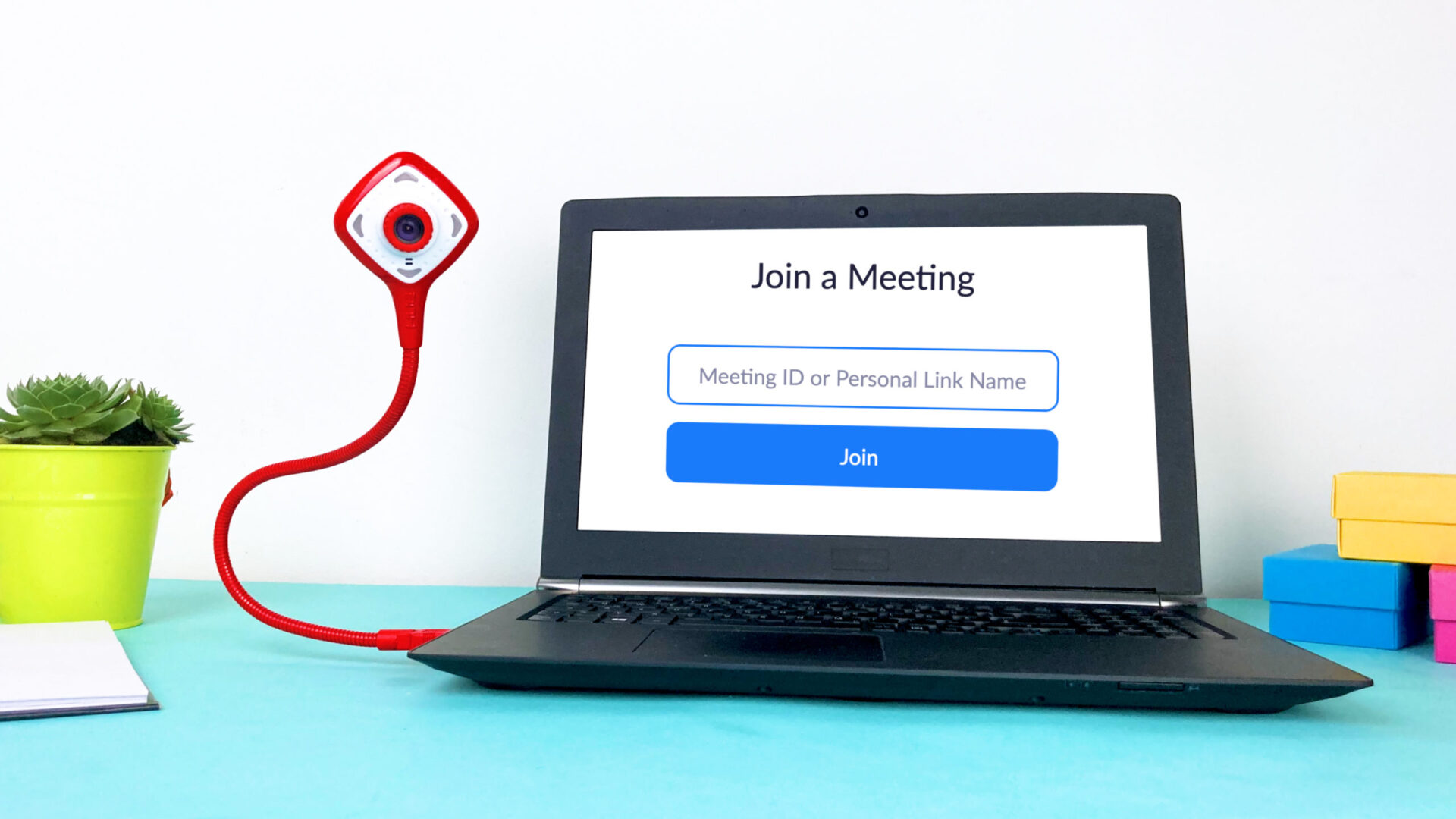
Now you have seen all the individual parts and features of the HUE HD Pro camera, it is time to see it all together!
Tutor Corps have created a fantastic unboxing video showing just how quick and easy it is to set up the HUE HD Pro camera.
We hope you found this guide easy to follow and helpful but if there is anything else you would like us to include or cover in more detail please let us know in the comments.
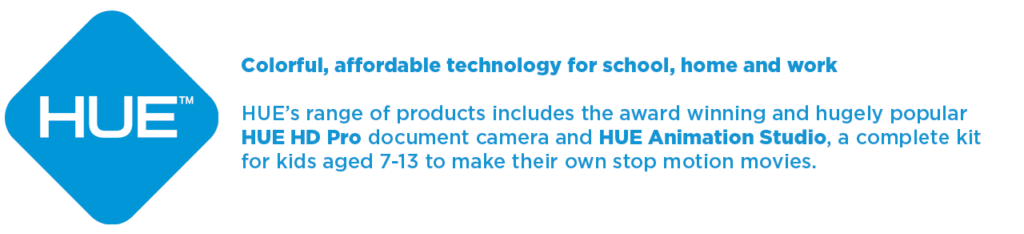
Find out more, subscribe to our blog, download resources, contact us or follow us on social media.