
Awards: HUE HD Pro camera is a 2020 Top Homeschool Curriculum List winner!

Roll up! Roll up! For all the fun of the fair!

Over the last few months we have helped many teachers set up their HUE HD Pro or HUE HD cameras to teach remotely using a variety of video conferencing software apps.
We have now compiled some of our helpful tips and techniques into step-by-step guides for Google Meet, Microsoft Teams and Zoom. The guides start with setting up video and audio to use your HUE camera as a simple capture device, instead of your laptop camera, and then we move onto how to share your HUE Intuition screen within the video conferencing software.
The guides are really helpful in talking you through how to switch between cameras, assign cameras, flip or rotate the image (where applicable) and change mirroring settings. They also include shortcuts for the most useful features in the platform. Please also see this FAQ for detailed help with adjusting the video orientation.
HUE cameras work with any software which supports UVC devices including QuickTime on macOS, the Camera app on Windows 10, AMCap on older versions of Windows and the native Camera app on Chrome OS. The live video stream can also be shared using third party streaming software.
If you are using a Chromebook, you may be interested in taking a look at our new free HUE Camera Viewer Chrome app which can be used in conjunction with video conferencing software and a HUE camera.
Check out each of the detailed guides here:
“I would like to thank HUE for creating a product that provides such high quality images in such a flexible package. The HUE HD Pro camera that I’m using is wonderful for presentations and web conferencing. I can flex the display in all directions and get right up close to what I’m trying to present.”
Daniel Pierce, Consultant at Xpert Assist Barrington, USA
You may also find this previous blog post helpful when preparing to teach online:
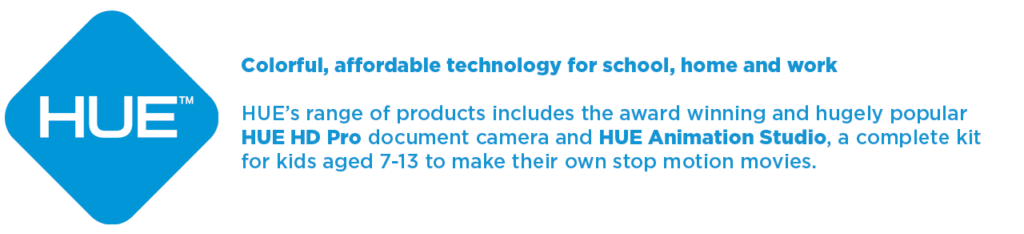
Find out more, subscribe to our blog, download resources, contact us or follow us on social media.






