
HUE will be at FETC, Florida (Jan 14-17th 2025)

2024: A year in review
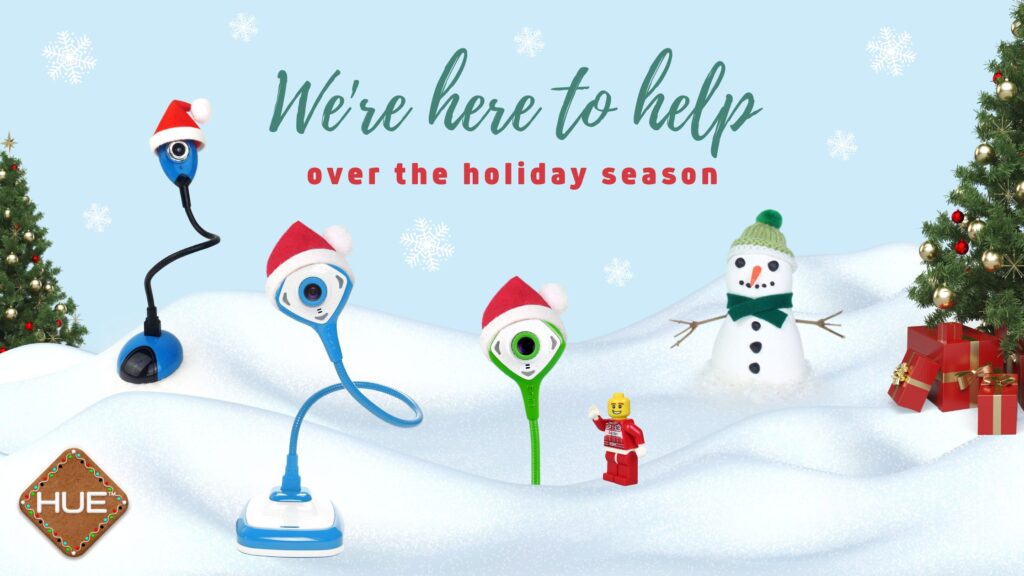
For advice in other languages (including French and Spanish), please click here.
Notre service client francophone est là pour vous pendant les fêtes.
As many people will be receiving HUE Animation Studio and other HUE products as gifts over the festive season, we would like you to know that our customer support is here to help throughout the holiday period.
If you need any assistance setting up your HUE product, or simply want to know how to use one of its features, please check the advice below or send us an email. Our customer support elves will aim to help within 24 hours, and often much more quickly than that. We’ll do our very best to turn ‘Oh no no‘s into ‘Ho ho ho‘s!
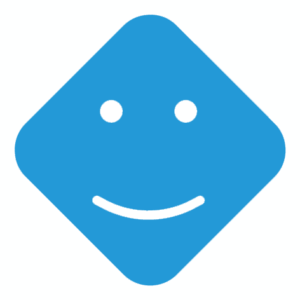
We understand that it’s frustrating when you are trying to get something working during the holidays – especially when children are eager to get started – so we have a few tips for ensuring that we can help without any delays when you contact our team.
Please tell us exactly which product you have: HUE Animation Studio, the HUE HD or the HUE HD Pro cameras as well as whether you’re using the HUE Intuition or HUE Animation software.
We’ve added Stop Motion Studio animation software for Windows and macOS as an enhanced software offering for your HUE Animation Studio kit.
If you received HUE Animation Studio for Christmas and need help setting it up, you’ll find all the details you need in this previous blog post.
- Checking our FAQs and Tutorial pages or searching the FAQs is often the fastest way to get help.
- For software problems, try updating to the latest version as a first step.
- If you’re having trouble activating the software, please contact us, choosing Query Type ‘Support’. Please include your activation code and email address so that we can check for any problems. General instructions can be found here. If you don’t remember your activation details please add as much information as you can, such as alternate email addresses you might have used when originally registering your kit.
- If there’s an error message, it’s best to send us a screenshot/photo or copy down the exact wording of the message so we can identify the specific issue. Please include details about your computer’s operating system and a description of the problem so that we can give you the most accurate advice.
- Every HUE product comes with a 3 year warranty and we can provide individual replacement parts if needed. If there’s a problem with the camera itself and you think a return might be required, please include your original order details (e.g. the Amazon or HUE order number). If you don’t know the order number because it was a gift, please include any of the purchase details you have.
- We’ll never ask you to share your HUE online account password or payment information.
In the meantime, if you are struggling to find a copy of HUE Animation Studio in your region, or want more information about delivery times, please contact us and we’ll respond as fast as possible.
Once you have made a few simple animations, you might be ready to explore the multitude of downloadable resources that are available from your HUE account. Just go to Downloads> Other Downloads and you’ll find everything there. These include sound effects, printable backgrounds and inspirational videos to watch using different animation techniques.

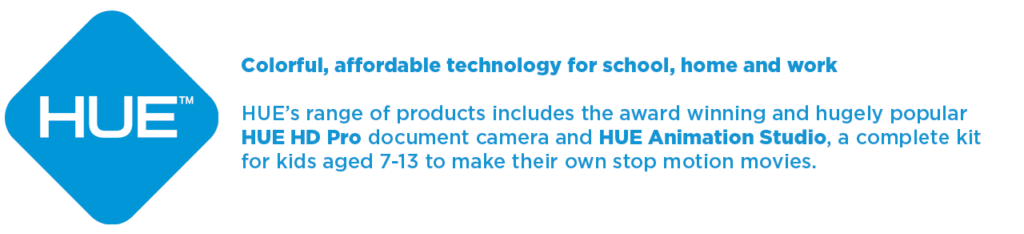
Find out more, subscribe to our blog, download resources, contact us or follow us on social media.




5 Comments
Bonjour,
Le code d’activation inscrit sur le livret ne fonctionne pas. Il indique code promotionel non soumis;
Que doit on faire?
Merci
Bonjour
Merci pour votre message. Pourriez-vous s’il vous plaît envoyer un e-mail directement à notre équipe de support client en utilisant ce formulaire de contact ? https://huehd.com/fr/contact/
Veuillez également inclure votre code d’activation dans le message. Nous vous répondrons aujourd’hui.
Bonjour,
du coup tout fonctionnait bien jusqu’à ce soir : la camera n’est pas prise en compte par l’ordinateur alors qu’on n’a rien changer. Tout est bien branché. On s’est déconnecté, reconnecté, débranché, rebranché, on a fermé tout le reste des navigations web et messageries diverses….La caméra est allumée en bleu à son pied mais ne marche pas.
On ne peut plus la sélectionner quand on va sur nouveau film et pareil sur les films déjà faits.
Que faire ?
Merci
Merci pour votre réponse. Nous vous enverrons un email.
Bonjour,
j’ai répondu par mail mais c’était peut-être ici que je devais répondre. Je disais que tout fonctionnait à nouveau sans qu’on ne fasse rien de spécial .Merci beaucoup pour votre réponse très rapide.
Cordialement
Céline