You can check the most common questions regarding our HUE products.
We also have a Tutorials section with more information about popular topics. If your question is not answered below, please contact us for support.
To search the FAQs, please click here.
HUE Animation
FAQs: HUE Animation (General)
This issue might be caused by having an older YouTube account.
One side effect of Google merging its system with YouTube was that it transitioned from account names to email addresses a few years ago. Some users consequently have accounts with multiple logins, all of which Google accepts through its website.
However, the YouTube interface used in our software only accepts the newer-style email address logins instead of the account names for some user accounts. We are currently in the process of updating the software to accommodate both types of login.
If you’re logging in with a username and password combination, please try using your YouTube email address (and the same password) instead.
You can check the registered account details by going to your YouTube account page and clicking on Advanced. It should say ‘Signed in as’ in the Account Information area. If it gives your email address after the text ‘Signed in as’, then you may need to use your email address to upload through the HUE software – even if the YouTube website accepts either your account name or email address.
If this advice doesn’t help please contact us (with screenshots or photographs if possible). However, please do not share your YouTube/Yahoo login password. We do not require these details to assist.
If you need to upload your video immediately, you can upload it manually as a temporary workaround. Save the video file by clicking on the ‘save the video to my computer‘ button in the Playback tab (HUE Intuition) or export it to your desktop using HUE Animation. This creates a compressed video file from the larger raw footage that is generated immediately after recording.
Longer videos can take minutes to be converted so you would need to press the button and then wait for the video compression to be completed before closing the application. You will know that the compression is still in progress because you will not be able to switch tabs or click anything else within the software.
Once you have saved your video, you can upload it to YouTube via the website upload page.
All HUE products include a three year manufacturer’s warranty against faults. If you purchased through a reseller, please contact your place of purchase for any issues with the order or delivery in accordance with their terms and conditions. If your HUE product develops a fault and the place of purchase is unable to help, you can contact us for support.
If you purchased directly through our online store or from the official HUE store on Amazon, please check this separate FAQ for further assistance.
Yes! Any software that is designed to work with a USB camera should work using HUE as its video input source. However, we hope that you’ll quickly find that the HUE Animation is even better than other video packages.
If your camera is not recognized automatically, try connecting it to a different USB port. We recommend directly connecting it to a USB port on your computer, not through a USB hub. If you are using the camera with its base station, please make sure that the neck is firmly pushed into the base and making the connection.
If the camera is plugged into one of the ports in the front try one of the ports in the rear of the computer, or vice versa.
If you are using Windows XP, please check that you have Service Pack 2 or later installed as this is required for Windows to properly detect plug and play cameras. Service Pack 2 is a free stability update available through the Windows Update tool.
All HUE cameras come with an integrated plug and play microphone.
Click here for the full list of HUE Animation (General) FAQs
Stop Motion Studio
Click here for the full list of Stop Motion Studio FAQs
HUE Cameras
FAQs: HUE HD Camera (General)
All HUE products include a three year manufacturer’s warranty against faults. If you purchased through a reseller, please contact your place of purchase for any issues with the order or delivery in accordance with their terms and conditions. If your HUE product develops a fault and the place of purchase is unable to help, you can contact us for support.
If you purchased directly through our online store or from the official HUE store on Amazon, please check this separate FAQ for further assistance.
Click here for the full list of HUE HD Camera FAQs
FAQs: HUE HD Pro Camera
All HUE products include a three year manufacturer’s warranty against faults. If you purchased through a reseller, please contact your place of purchase for any issues with the order or delivery in accordance with their terms and conditions. If your HUE product develops a fault and the place of purchase is unable to help, you can contact us for support.
If you purchased directly through our online store or from the official HUE store on Amazon, please check this separate FAQ for further assistance.
Click here for the full list of HUE HD Pro Camera FAQs
HUE Software
FAQs: HUE Intuition
This issue might be caused by having an older YouTube account.
One side effect of Google merging its system with YouTube was that it transitioned from account names to email addresses a few years ago. Some users consequently have accounts with multiple logins, all of which Google accepts through its website.
However, the YouTube interface used in our software only accepts the newer-style email address logins instead of the account names for some user accounts. We are currently in the process of updating the software to accommodate both types of login.
If you’re logging in with a username and password combination, please try using your YouTube email address (and the same password) instead.
You can check the registered account details by going to your YouTube account page and clicking on Advanced. It should say ‘Signed in as’ in the Account Information area. If it gives your email address after the text ‘Signed in as’, then you may need to use your email address to upload through the HUE software – even if the YouTube website accepts either your account name or email address.
If this advice doesn’t help please contact us (with screenshots or photographs if possible). However, please do not share your YouTube/Yahoo login password. We do not require these details to assist.
If you need to upload your video immediately, you can upload it manually as a temporary workaround. Save the video file by clicking on the ‘save the video to my computer‘ button in the Playback tab (HUE Intuition) or export it to your desktop using HUE Animation. This creates a compressed video file from the larger raw footage that is generated immediately after recording.
Longer videos can take minutes to be converted so you would need to press the button and then wait for the video compression to be completed before closing the application. You will know that the compression is still in progress because you will not be able to switch tabs or click anything else within the software.
Once you have saved your video, you can upload it to YouTube via the website upload page.
Click here for the full list of HUE Intuition FAQs
FAQs: myCreate for iOS
The HUE Animation and Stop Motion Studio software included in HUE Animation Studio only works on a Windows PC or Mac. Please check the System Requirements carefully when choosing your product.
As of iPadOS 17, Apple now supports USB cameras on iPads. If you have the iPad version of Stop Motion Studio (available separately) you will be able to use it with your HUE camera.
Other
FAQs: The HUE Book of Animation
If you need to download the files from your HUE Animation CD on a computer with no CD drive, or if you have lost your CD, these extras are available to all HUE Animation owners through the Downloads page in their online account.
At the bottom of the Downloads page there will be a link to Other downloads which can be expanded to show the activity pack as shown.
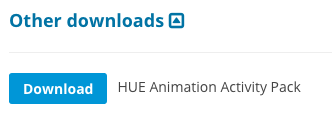
If you need help accessing your account, please check this guide. If you don’t see any downloads available on the page you may still need to register your HUE Animation kit by activating your software.
Please contact us with your activation code and email address if you have any problems downloading your files.
Miscellaneous Questions
All HUE products include a three year manufacturer’s warranty against faults. If you purchased through a reseller, please contact your place of purchase for any issues with the order or delivery in accordance with their terms and conditions. If your HUE product develops a fault and the place of purchase is unable to help, you can contact us for support.
If you purchased directly through our online store or from the official HUE store on Amazon, please check this separate FAQ for further assistance.
