
Guest post: Special Educator Ann Mitchell uses the HUE HD Pro camera for online reading teaching using Zoom

Creating fun tutorials
Many teachers are finding out that their HUE cameras are just as helpful when teaching online as they are in the classroom. We have picked the most useful ways teachers are using their HUE cameras as they adapt to distance learning.
We’d also like to invite you to send us your teacher tips and if you make our next teacher tips blog we’ll send a HUE HD Pro camera to a teacher friend of yours! How cool is that? Simply complete this entry form if you have ideas to share.

I want to use my HUE camera for videoconferencing with my students. Which VC software works with my HUE camera?
HUE cameras will work with Skype, Zoom, Microsoft Teams, Google Meet (formerly Hangouts), GoToMeeting, OBS Studio and any other application that recognizes USB video devices or webcams such as online whiteboards Blackboard or Bitpaper. We have produced simple tutorials for Zoom and Google Meet to help get you started. Please also see our earlier blog post on this subject!
My image is inverted. How do I correct that?
This sounds simple but can be tricky to explain in a few sentences depending on which video software you are using. Please see our dedicated FAQ for help with orienting your camera feed in your preferred software. HUE Intuition includes the option to Flip and Mirror the live video freely, as does the HUE Camera Viewer browser app for Chrome.
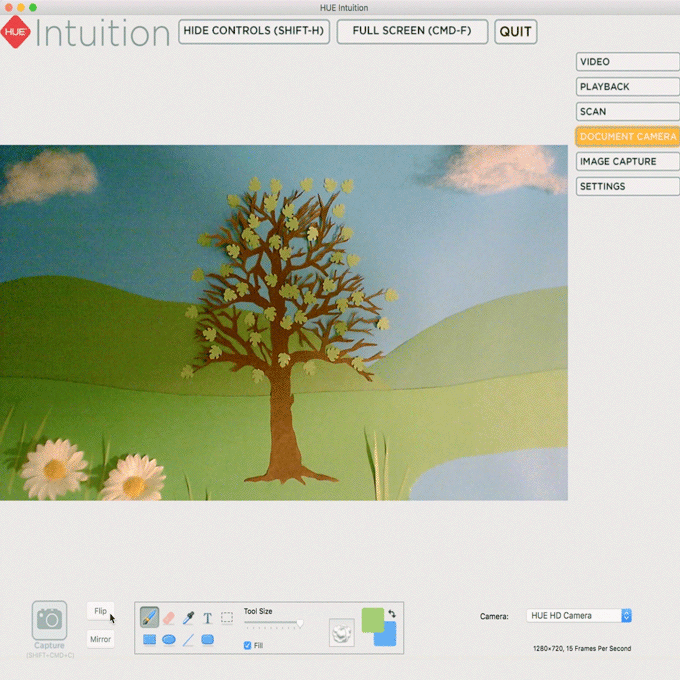
How do I make the image in HUE Intuition full screen?
There are two settings that are easily turned on or off. Hide Controls simply removes all of the buttons and tabs from the screen view. This can be very useful when sharing your screen. You can also choose between Full Screen and Windowed display modes.
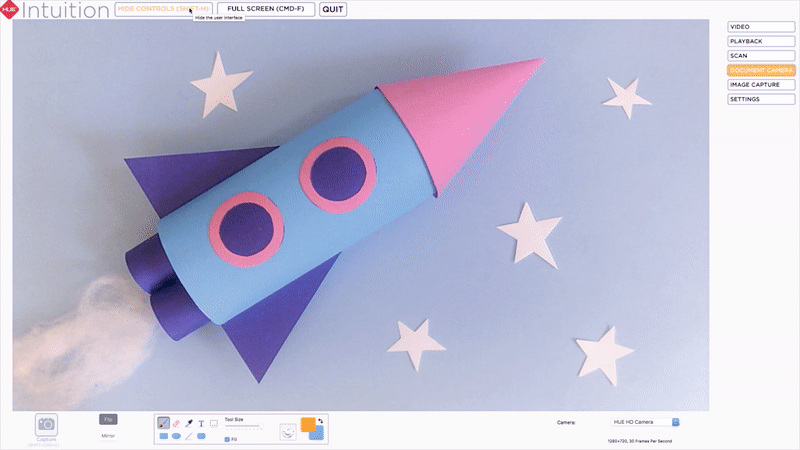
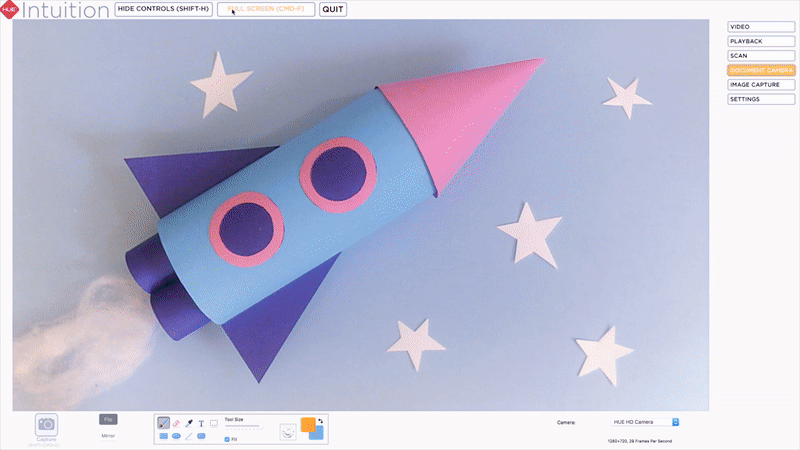
How do I screenshare the image from my HUE camera using Zoom?
This is a convenient way to use your HUE document camera for distance learning. Once you’re logged into your Zoom call you will have the option to Share Screen. Check the Advanced option and check Share content from a second camera so that you can easily switch between your webcam and the document camera. Check out this lovely Youtube video from Miss Tech Queen who explains this technique really well.
If you are in need of more tips or further assistance, please contact the HUE support team. We’re here to help!
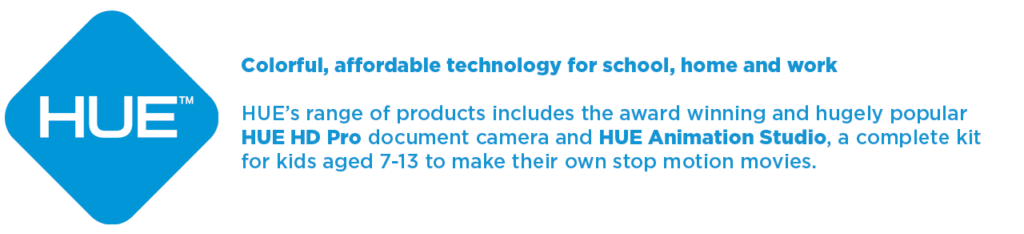
Find out more, subscribe to our blog, download resources, contact us or follow us on social media.




2 Comments
Hi I can’t seem to select the colour of the pen. I can select the pixel size of the pen line which is blue. I’ve played around a lot trying to select a bright red colour without success.
Is this a known bug?
Thank you for your comment, Stuart. This is a glitch in some Windows versions of the software; please contact our team and they will be able to send you a workaround (it will be permanently resolved in the next major update).